Apple Macintosh Systems in the Department of Physics

The Department of Physics has a large deployment of Apple Macintosh Systems. This page describes the main Apple Macintosh services provided by the department and also any Frequently Asked Questions.
The Department of Physics supports any Apple Macintosh system that is running a supported version of MacOS, this is normally the last three versions of MacOS. We do not support any Apple product that Apple regards as a obsolete system, a list of obsolete systems can be found on Apples website here. Any systems still in use that are listed as obsolete will be moved to the a different network with limited access to services.
If you have any Apple support queries or questions then please email the following email address:
Initial Setup and Standard Applications Installed on Physics Apple Macintosh Systems
In order to ensure that the Apple Mac systems in the Physics Department meets the Universities minimum IT equipment security requirements all Apple Mac devices are setup with Apple Remote Management. This means that the device will be enrolled into the Physics Jamf Pro service, for portable devices this will automatically install Sophos Endpoint and enable FileVault disk encryption. It will also install the Self Service application so you can install site licensed software onto the system, for example MS Office for Mac.
For instructions on how to setup your own device with Apple Remote Management can be found here
Apple Macintosh Desktop Systems

Most Apple desktop systems use your Physics account credentials to login. Because most desktops are multiuser systems by default you will not have administrator access on the systems. Please see the "Physics Self Service and installing other Applications and Software" section below on how to install any additional software you may need.
Your home directory is stored locally on the system disk in /Users/username and the home directory will synchronise with the Physics file server hourly. For more information on the home directory setup in macOS please see the following webpage here
Each system should also have a /Data directory which can be used to store any software or data you wish to store locally on the system, we recommend creating a directory with your username and storing your datasets, software or applications in that directory. Any data stored locally on the system is not backed up unless you have Physics Time Machine enabled on the system.
Physics Self Service and installing other Applications and Software.
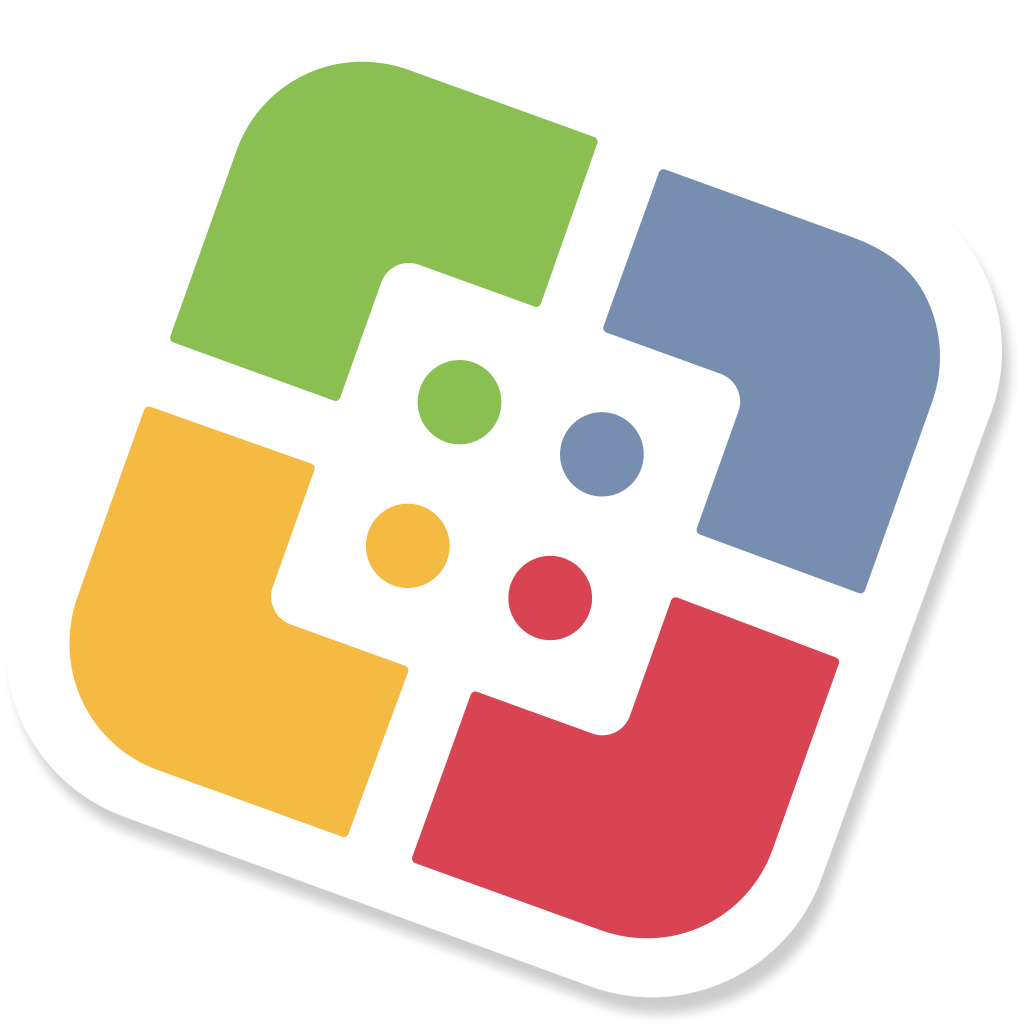
All Apple systems comes with the Physics Self Service application installed. This application allows you to update or install preconfigured software onto your Apple Mac system. On desktop systems you can also install any certified Apple installer .pkg files by clicking on "Physics Self Service .pkg Installer" in the Featured category.
On macOS systems you are able to install software from the Apple Apps Store if you sign in with your Apple ID account. If you need to purchase software from the Apple Apps Store then contact IT Support.
On macOS you should also be able to install any software or libraries you need into areas of the system disk that is writable by your user account, on desktops we recommend using the /Data directory for this. You should also use the /Data directory to store any datasets that you might need to download to the system.
If you still cannot install the software you need, desktop systems running macOS Catalina or above can run Make Me an Admin from the Self Service app. This will elevate your account to be an administrator for 30 minutes once a day. All changes to the system will be logged.
Apple Macintosh Laptop Systems

Apple MacBook laptop systems are setup with a local administrator account normally with the same username as your Physics account but with a different password.
By default laptop systems are not backed up however we recommend that you use the built in Time Machine backup service either to an external USB device or to the Physics Time Machine Server. All laptop systems are encrypted with the builtin FileVault disk encryption system.
Python on macOS
There is a version of Python on macOS which comes as part of the operating system. We recommend that you do not use this version, we recommend installing Python by either Anaconda Python, MacPorts or you can create your own virtual Python environment
Upgrading Apple MacOS Operating System
Apple release a new version of MacOS every year and they tend to only release security updates for the last three versions, therefore you will need to keep the operating system on your system up to date.
- Advice on how to upgrade your Apple system can be found here.
Frequently Asked Questions
- How do I purchase a Apple system from the Department of Physics? (Authentication Required)
- How do I connect my Apple system to the Department of Physics Network?
- How do I add Department of Physics public printers?
- How do I remotely access my Apple desktop system?
- How do I delegate access to my nexus365 calendar on macOS
- How do I get my Apple Macintosh system repaired?
- How do I backup my Apple system on the Department of Physics Network?
- How do I encrypt my system disk on my MacBook?
- How do I connect to the Department of Physics file servers?
- How do I setup email from my Apple system?
- How do I get a signed certificate for Apple Applications for MacOS and iOS?
- Mac keyboard shortcuts


