Setting up Remote Management on Apple Mac systems
In order to ensure that the Apple Mac systems in the Physics Department meets the Universities minimum IT equipment security requirements all Apple Mac devices are setup with Apple Remote Management. This means that you will be required to enrol the device into the Physics Jamf Pro service which will automatically install Sophos Endpoint and enable FileVault disk encryption. It will also install the Self Service application so you can install site licensed software onto the system, for example MS Office for Mac.
Instructions to set up Remote Management of Apple Mac Devices
- When your Apple system arrives switch it on and go through the setup procedure, after you have connected the system to a network you will see the following screen:
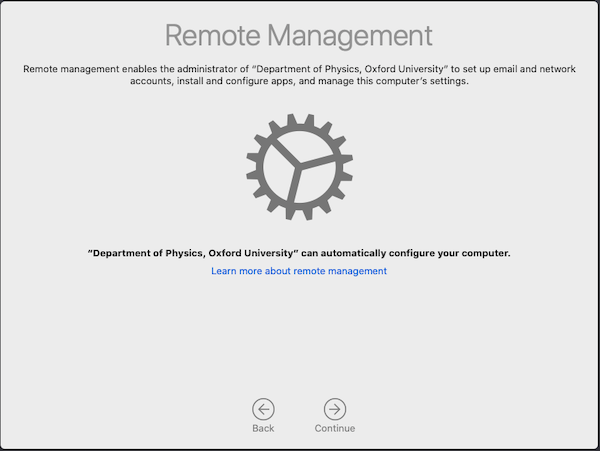
- Click on Continue and enter your physics username and password and click Connect.
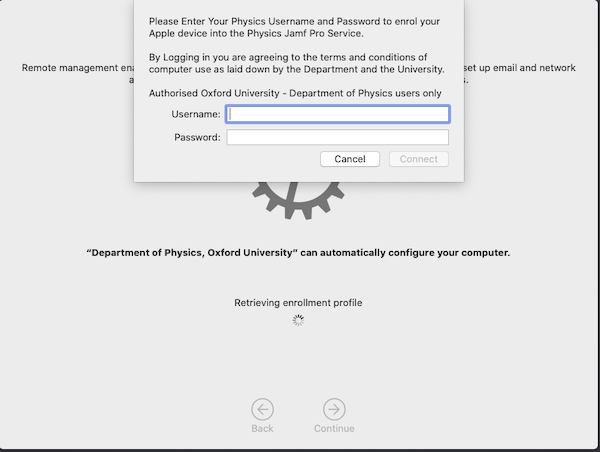
- Continue with the initial setup of the system and feel free to change any settings you wish, for example disable Siri.
- Once the setup is complete Sophos Anti Virus will be installed onto the system and FileVault disk encryption will be enabled at next login.
- If you wish to install any additional Physics Department software you will be able to from the Self Service application.


