Thunderbird mail on Linux
Install the latest version of thunderbird mail, 78.4.3 or above. Open terminal and type in this command.
sudo snap install thunderbird
Open Thunderbird mail and follow these instructions:
Enter your name and SSO Email address. Then click on "Manual config"
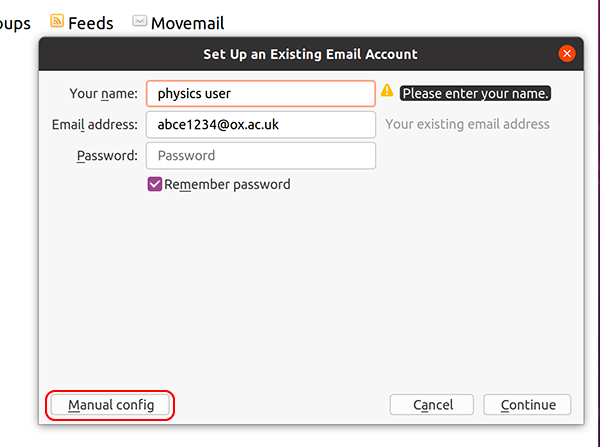
Fill in the fields as shown below
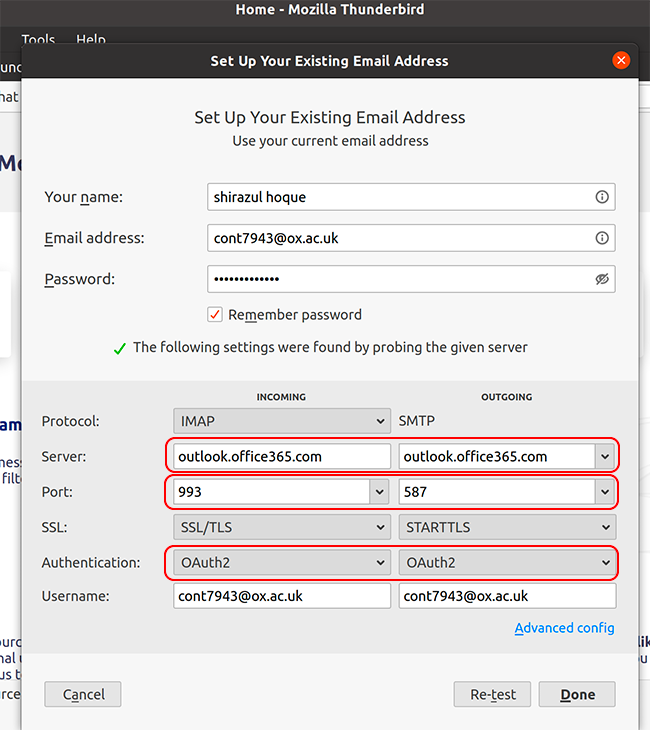
Click done and you will be prompted with your SSO login and MFA.
If OAuth2 is not in the two drop-down lists of authentication types, put in all the details, and hit "Re-test". Then OAuth2 should appear as a choice in those two drop-downs (this is a recent change as of 7th October 2021: please contact itsupport@physics.ox.ac.uk if you have problems with this).
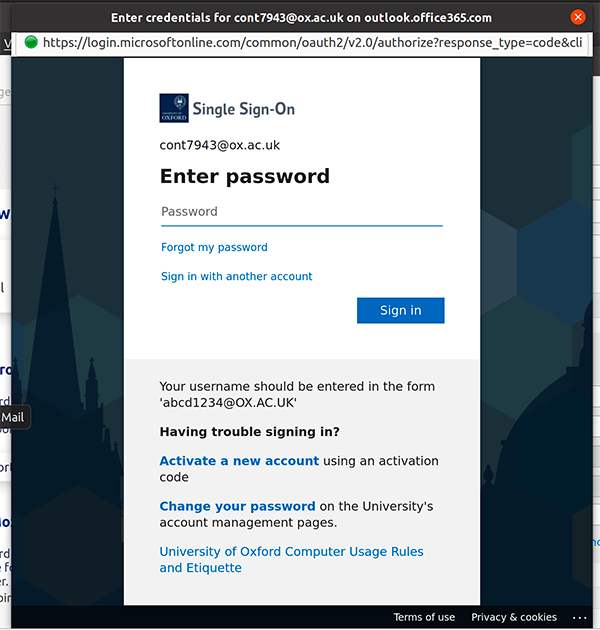
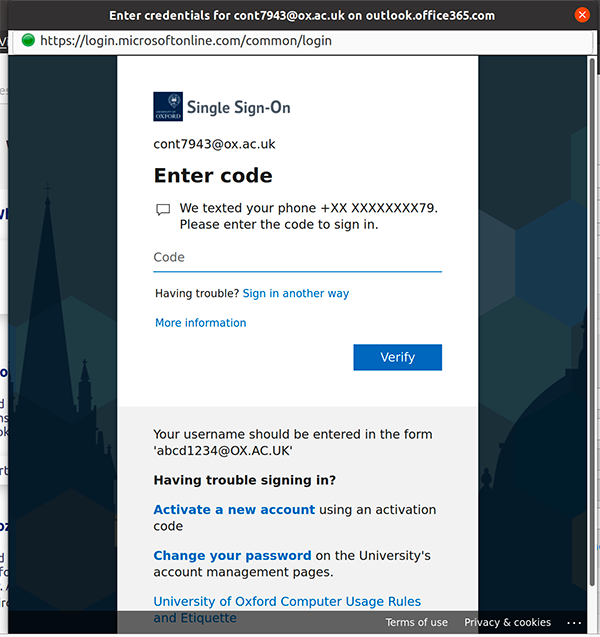
You must also set your Email Address to firstname.lastname@physics.ox.ac.uk instead of abcd1234@OX.AC.UK or replies to you will bounce.
Go to the menu button (three horizontal lines) and choose Account Settings. The topmost item should be selected, and will have the fields "Account Name", "Your Name", "Email Address" and others. Edit Email Address as described above.
To see all folders, go down to Server Settings, click the "Advanced" button and untick "Show only subscribed folders". Click OK.


