Adding Printers in macOS
Note: Printing is NOT accessible via the eduroam wireless network. To print from a wireless device you will need to connect to Physics_S
To add a set of printers to your Mac, open self-service and click on the printers tab:
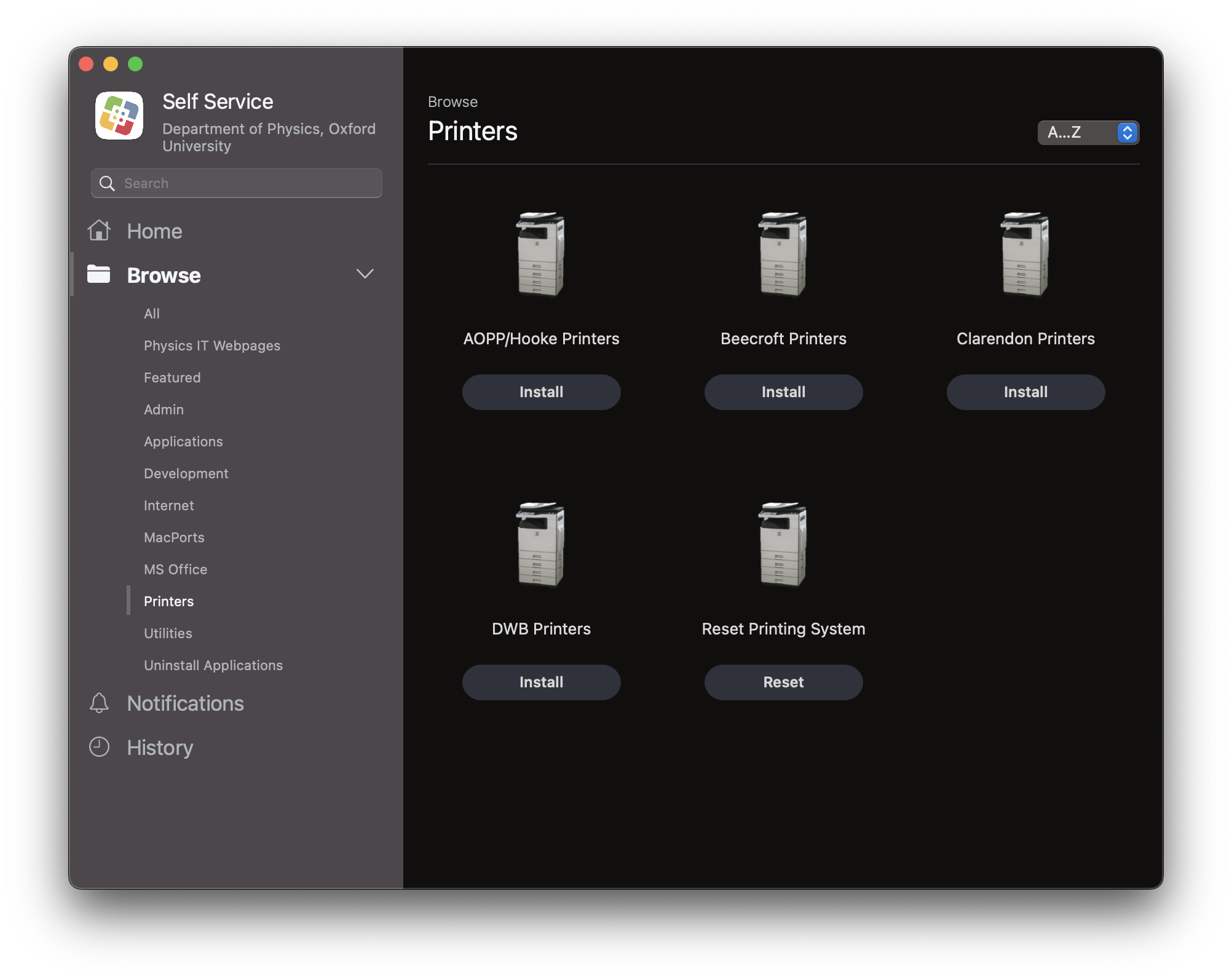
From here you install the set of printers within each building. Click install and the printers will download and install.
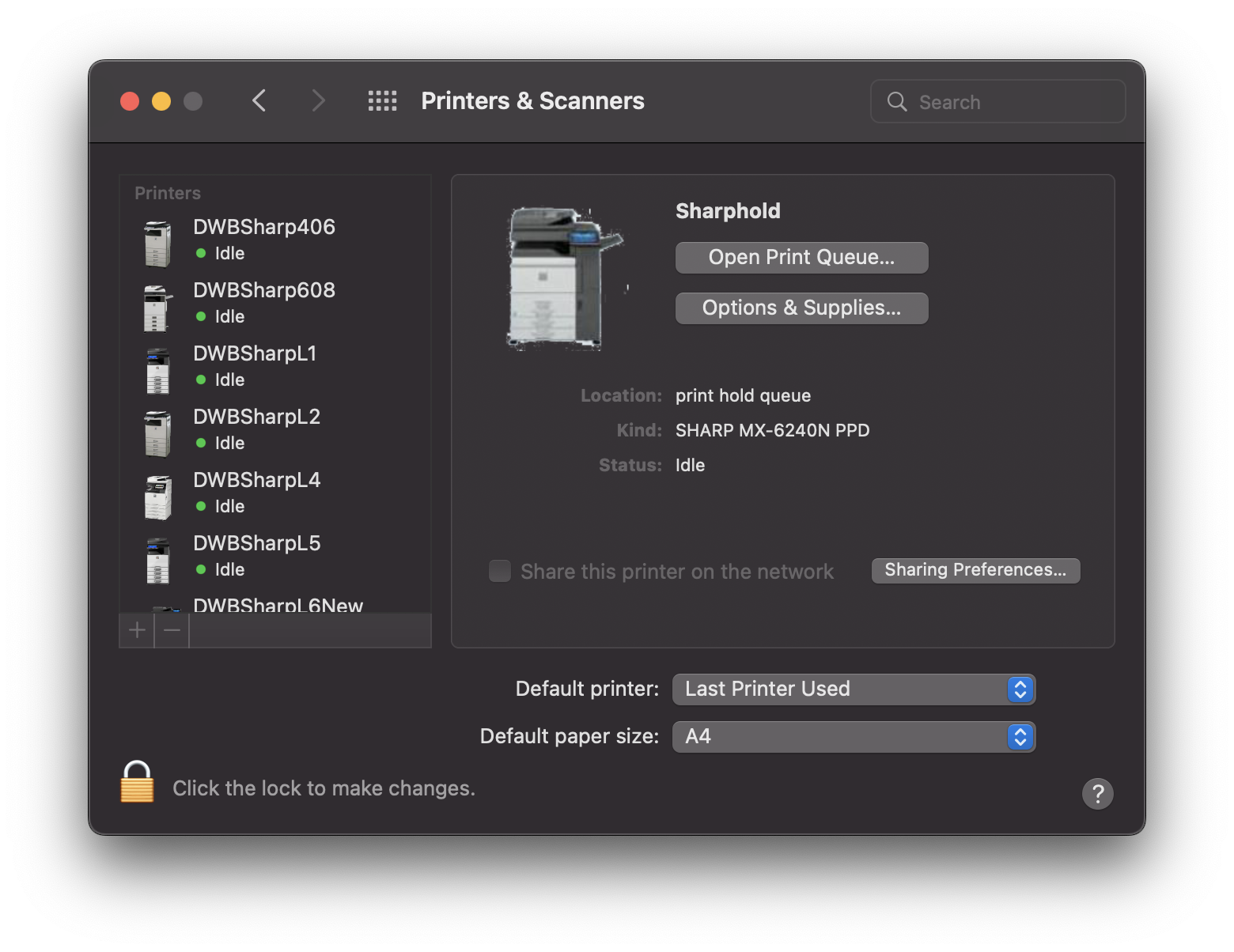
For macOS Ventura printers is now in System Setting... Scroll down to the bottem on the left hand pane and select Printers & Scanners
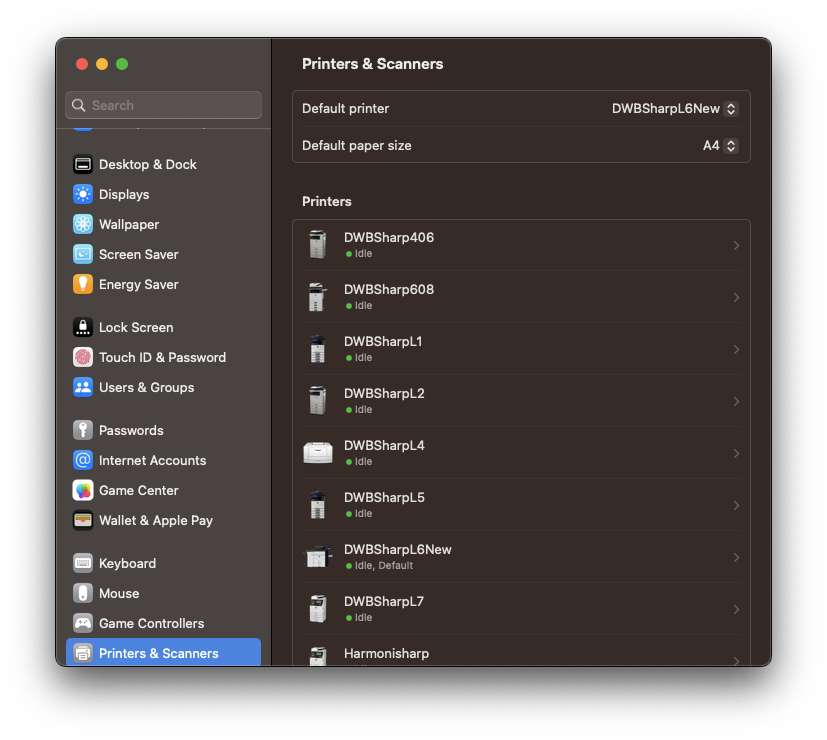
Manually adding public printers in macOS
- Install the correct printer drivers for the printer you wish to install (A list of public printers in Physics can be found here. Drivers can be found on Sharp Download Centre
- Go to System Preferences > Printers & Scanners
- Click on the ‘+’ button to add a printer
- Click on the globe icon on the ‘Add printer’ window.
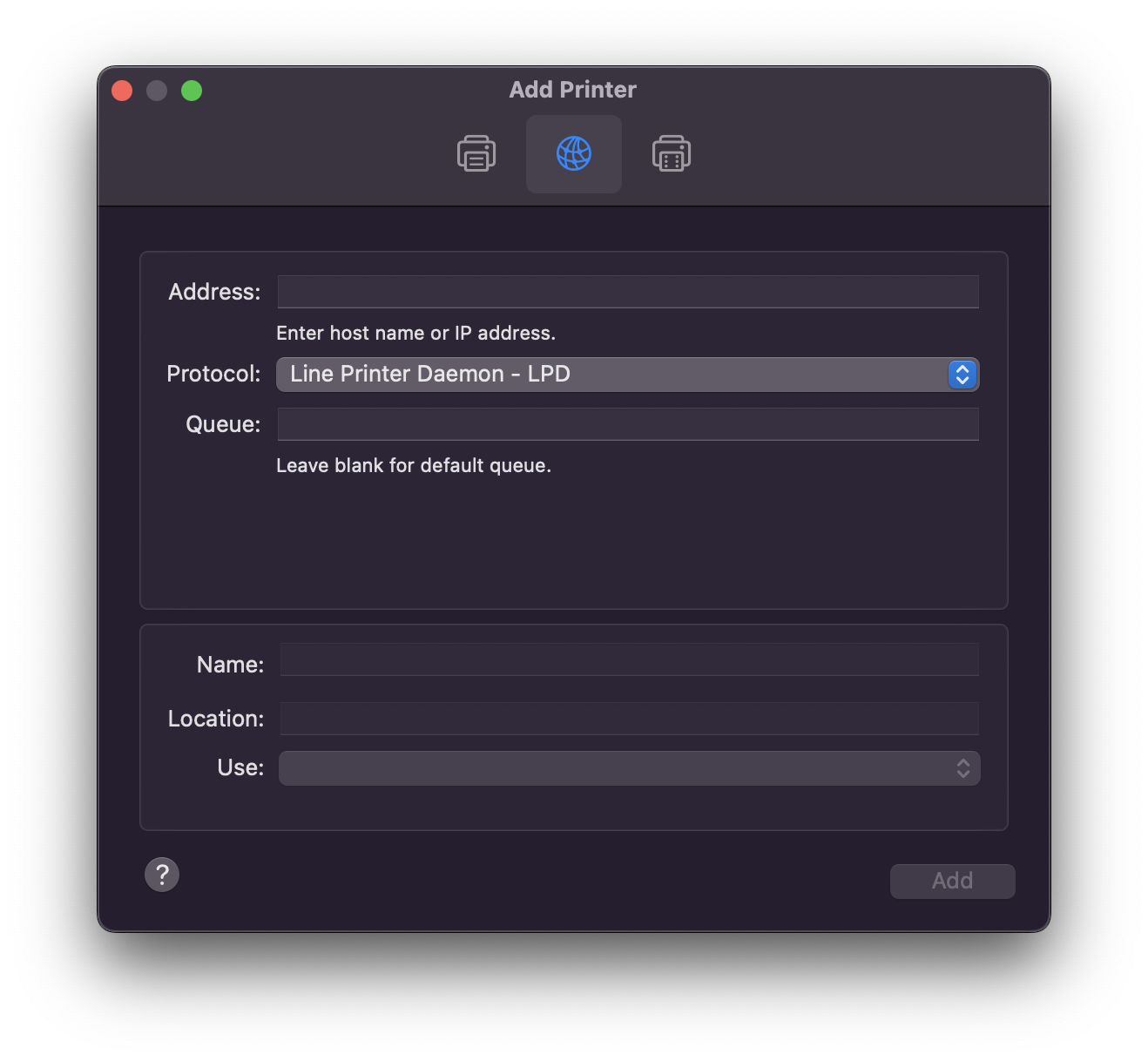
- The address is: pcounter2.physics.ox.ac.uk
- Protocol : Line Printer Daemon - LPD
- Queue: Name of the printer labelled on the printer e.g. DWBSharp406
- Name: also the name of the printer labelled on the printer e.g. DWBSharp406
- Location: where the printer is located
- Use: Select Software and select the driver that was installed in step 1 and click ‘OK’.
- Click Add
- You will be prompted with setting up the printer click on ‘OK’
Manually Adding SharpHold to macOS
- Install the driver of the printer that you will use the most. Drivers can be found at the Sharp Download Centre
- Go to System Preferences > Printers & Scanners
- Click on the ‘+’ button to add a printer
- Right click(control + click) the toolbar and select "Customise Toolbar..."
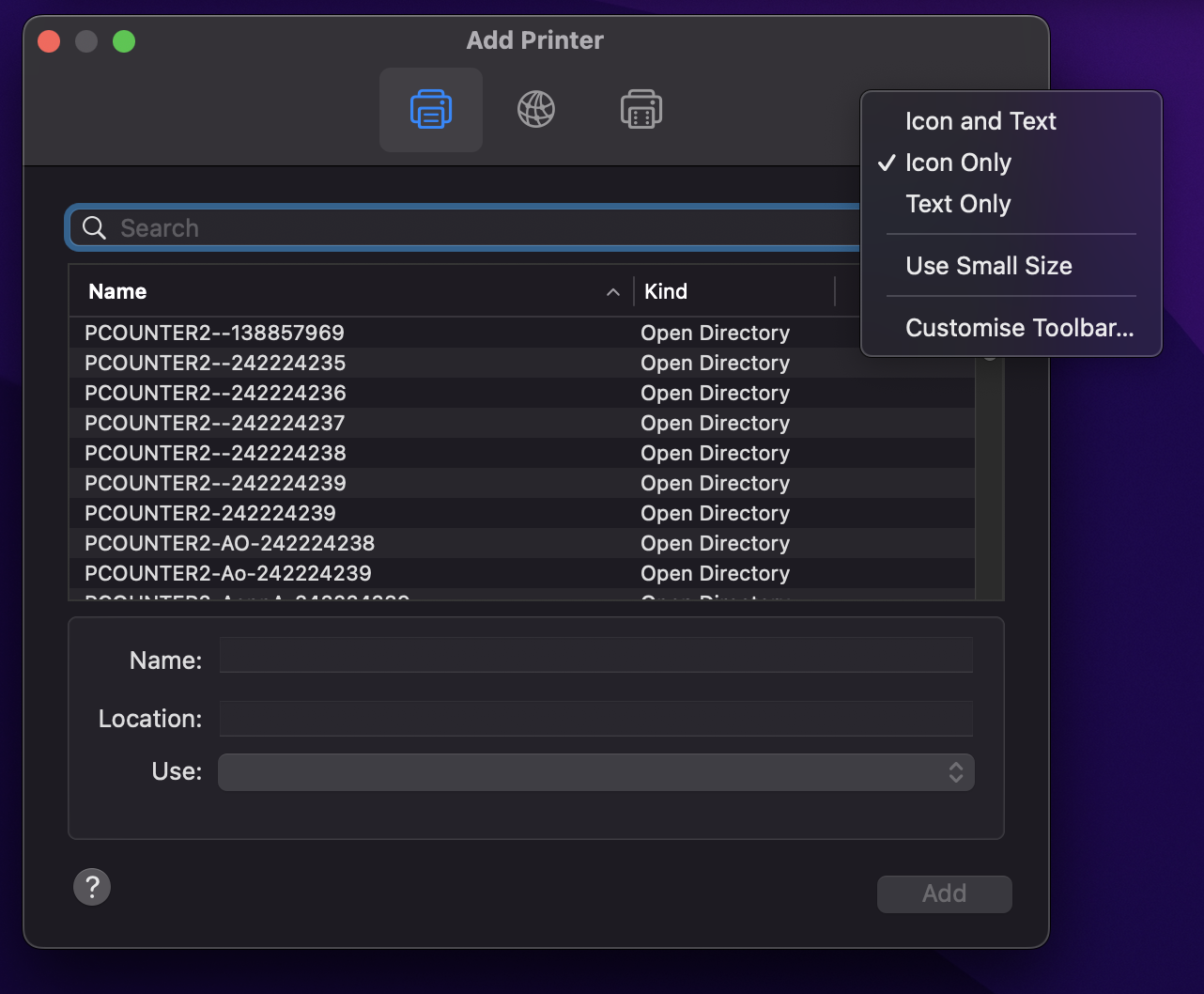
- click and drag the advance icon to your toolbar and click 'Done'
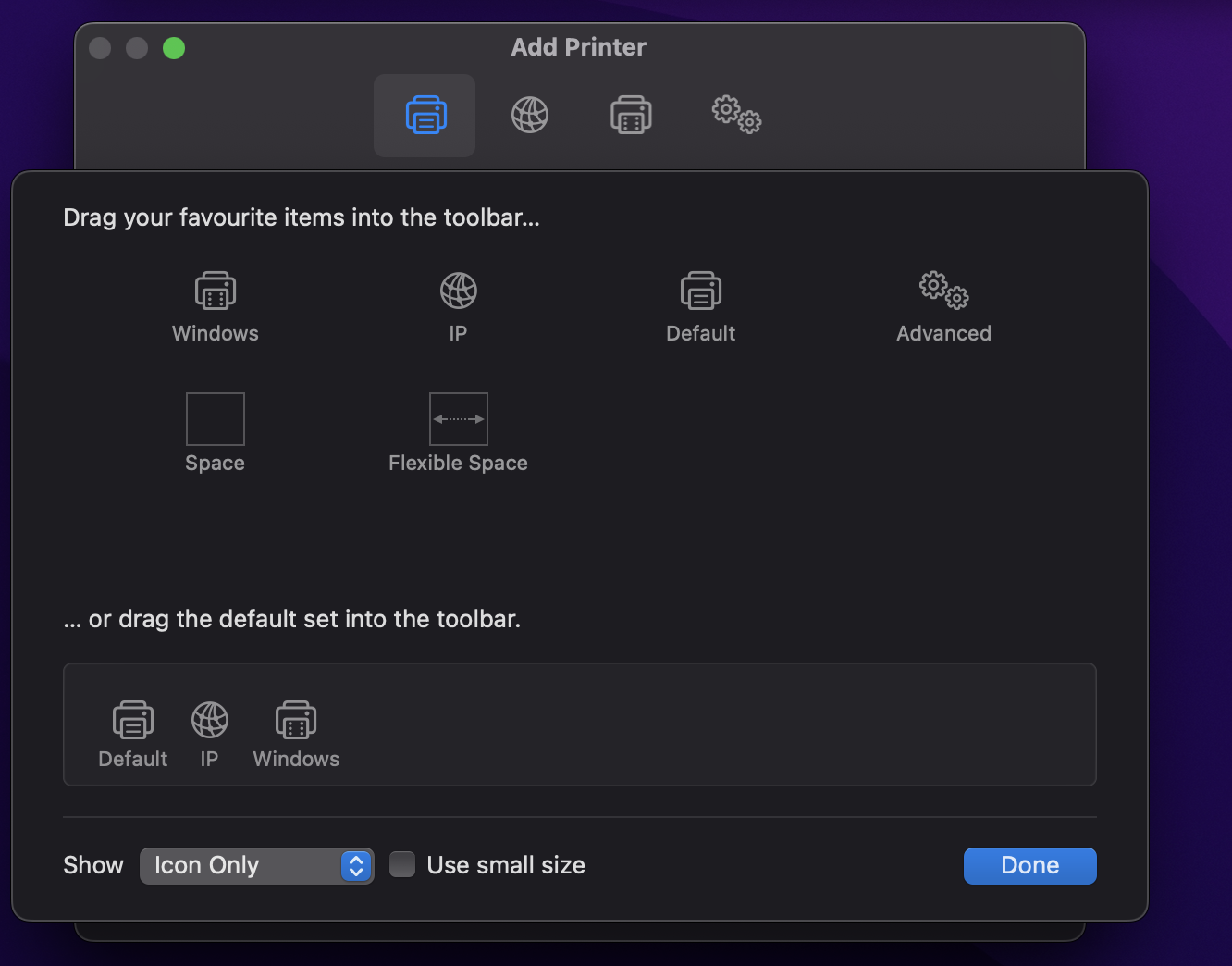
- Drop down the Type: and select "Windows printer via spoolss"
- Device: Another Device
- URL: smb://pcounter2.physics.ox.ac.uk/SharpHold
- Name: SharpHold - Location: Printer to SharpHold - Use: Sharp MX-6240PPD
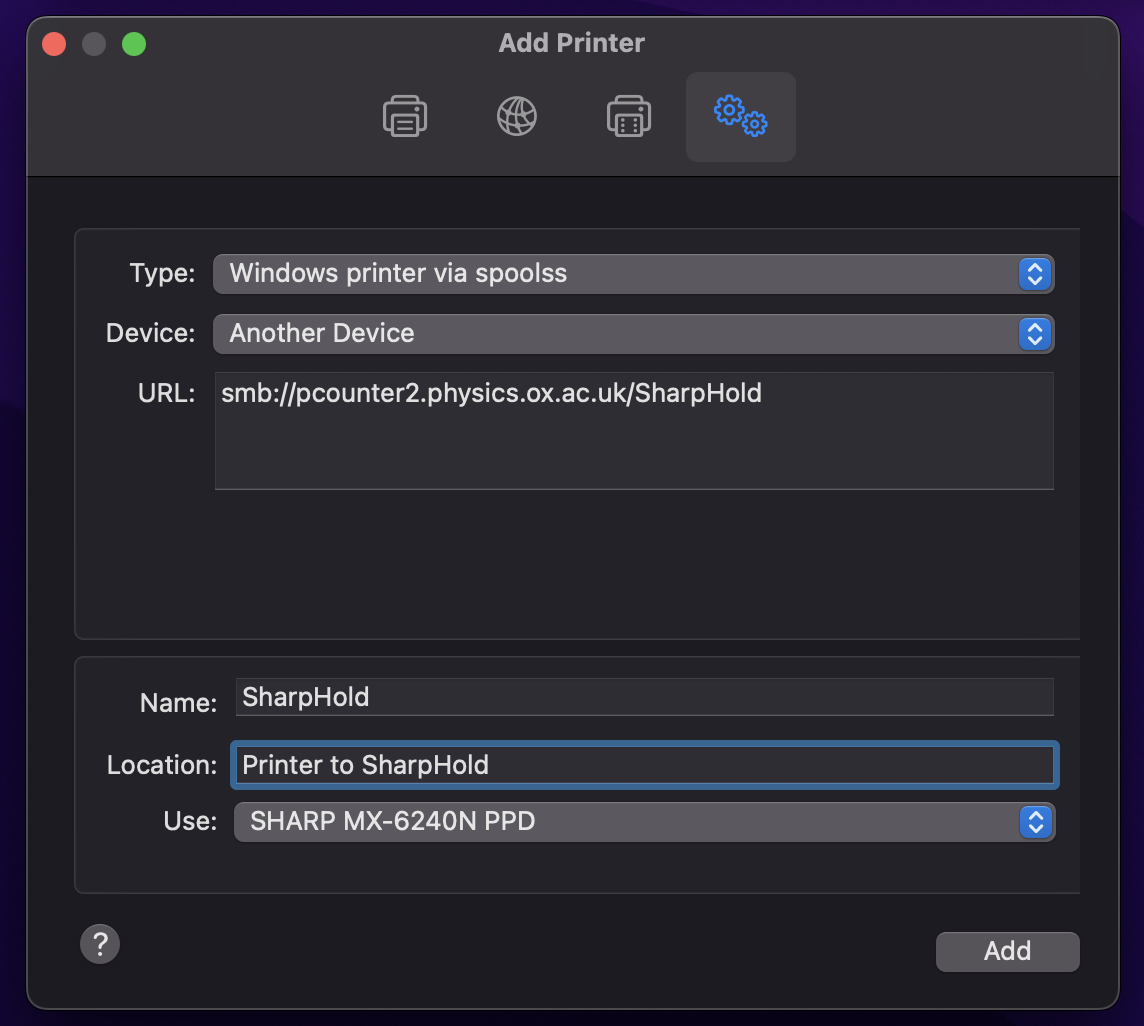
Categories: Apple


