How to connect to the Address Book on the Physics Email System
There are two Oxford-based email systems currently in use by Physics staff, the campus Nexus system and the Physics department exchange system. Each service has its own email `address book` and these are different so it is important to know how best to use these as the department is due to migrate to Nexus during the summer of 2017. The nexus directory holds entries for all staff and students across the campus whilst the physics system only holds entries for Physics staff, students and visitors. However, in addition, the Physics address book has entries for a large number of email distribution groups which are hosted only on the Physics system. So even when the migration is complete there will be an ongoing need to look up distribution list addresses on the old system.
Some email clients such as Outlook and Apple Mail have special connectors for talking to Exchange servers and these automatically access the address book on whichever service contains your mailbox. To be able to search other address books requires some additional setup. Example setups for the most common clients are detailed below.
Adding an LDAP address book in Outlook
From the File tab on the main screen, selection `account settings`. You will be presented with an window with various tabs, select the one of the right that says `address books`. Click `New` and make sure that `Internet Directory Service (LDAP) is selected. Click `Next`. In the add account screen
- Type in the server name as ldaps.physics.ox.ac.uk
- Tick the box called `this server requires me to logon`
- Type in your physics network username followed by @physics.ox.ac.uk (e.g. bloggsF@physics.ox.ac.uk)
- Type in your physics network password
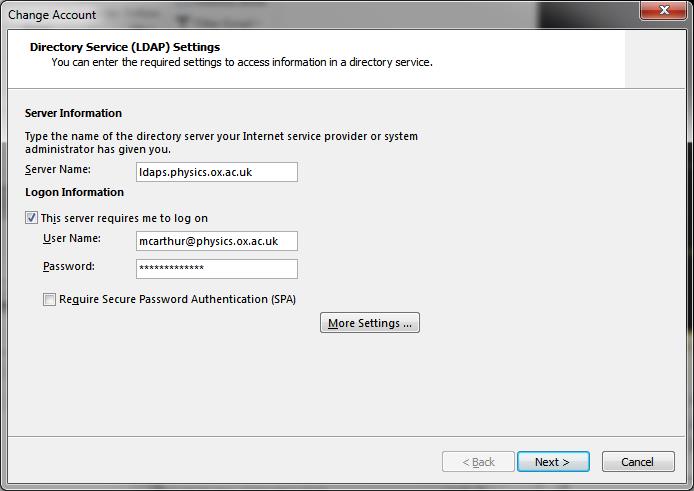
Click `More Settings`
- Tick the box called `Use Secure Sockets Layer`
- In the box called Port, replace the number shown with 3269
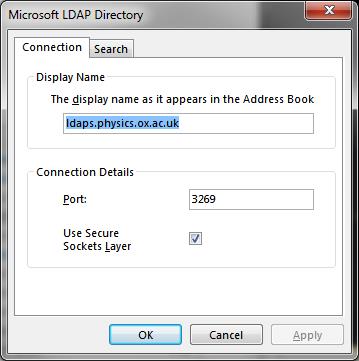
Click OK/Apply etc to return to the main screen and then restart outlook to make the new address book available.
Once outlook is running again, select `address book` from the top ribbon. A window opens and at the top right there is a drop down list of the available address books. Open this and verify that `ldaps.physics.ox.ac.uk` is listed under `Other address books`.
Those that have been used to using the physics systems for some time may want to order the address books so that the physics one is searched before others. This will change the address book behavior to be closer to what you are used to. This can be done via the address book window. At the top, click on the Tools menu and then `Options...`. Click on the button called `Custom` and then you can move the `ldaps.physics.ox.ac.uk` address book to be at the top of the list, click ok etc etc.
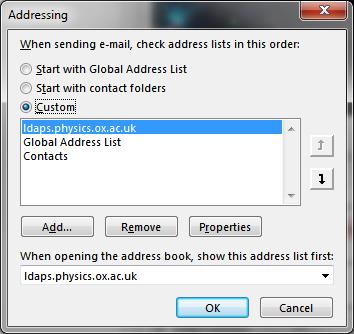
Connecting from Apple OSX Mail clients
To connect to the Physics Address Book from Apple Mac systems do the following (you may already have this setup if you already have a email account setup to talk to the Physics email server):
- Open System Preferences > Internet Accounts and then click on the Exchange logo.
- In the window that opens enter the following:
Name: Physics Address Book Email Address: username@physics.ox.ac.uk (e.g. bloggsj@physics.ox.ac.uk) Password: (Your Physics account password) - Click Sign In.
- Only tick Contacts (untick Mail, Calendars, Reminders, Notes).
- Click Done.
- Click Details and change the Description to Physics and click OK.
- Close System Preferences
You may wish to change the order of which Address Book you search first. To do this open Contacts go to Preferences and in the General tab set the Default account to your preferred Address Book.
Other Clients and LDAP
More general advice on connecting to the Physics Address book using LDAP is here.
Categories: outlook LDAP address book email


