Connecting to the Wireless in Physics using Android
This guide is based on a particular Android phone model, but the steps are similar for most models. Let us know at itsupport@physics.ox.ac.uk if you run into something very different, giving a link to this page.
- Open the menu by swiping down from the top of the screen, tap the cog
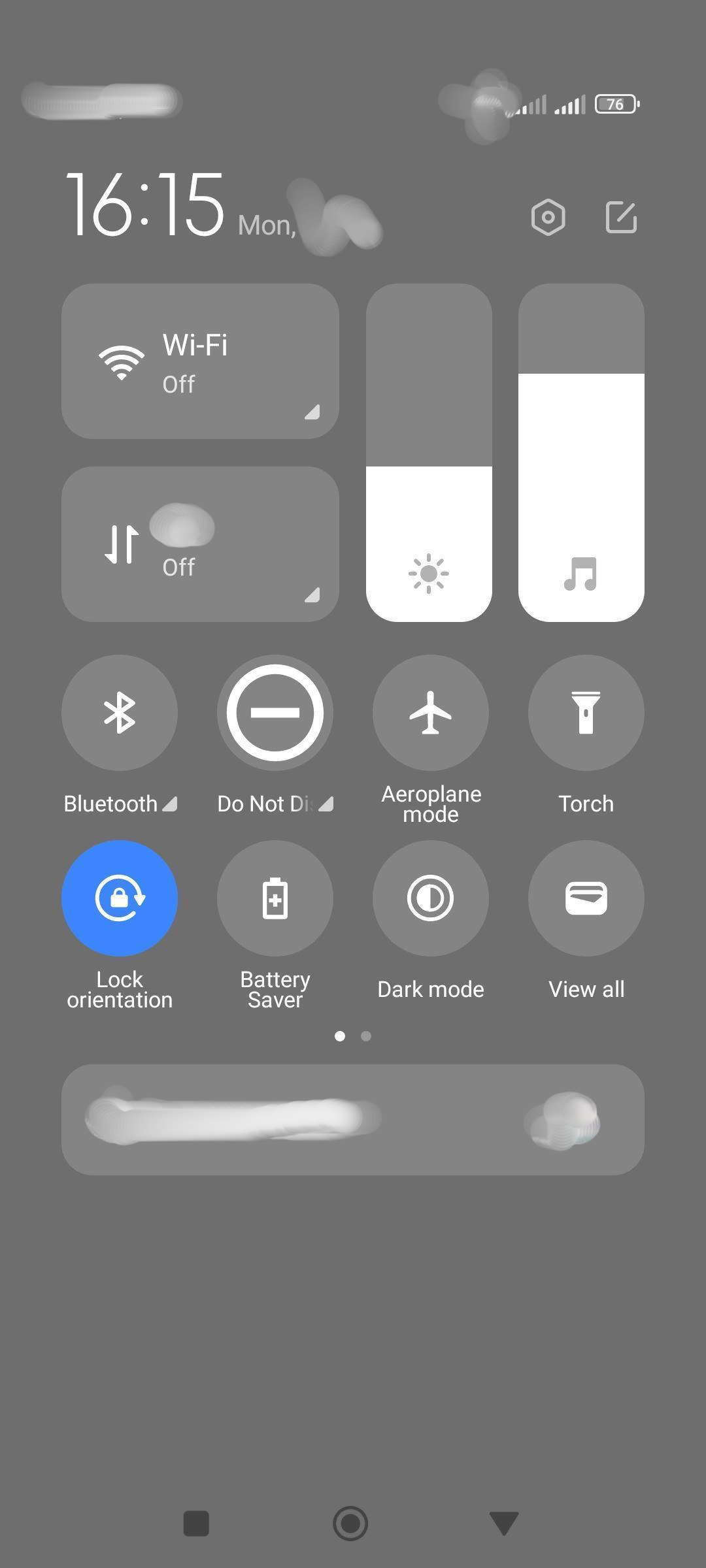
- search for "wifi" and pick "wifi settings"
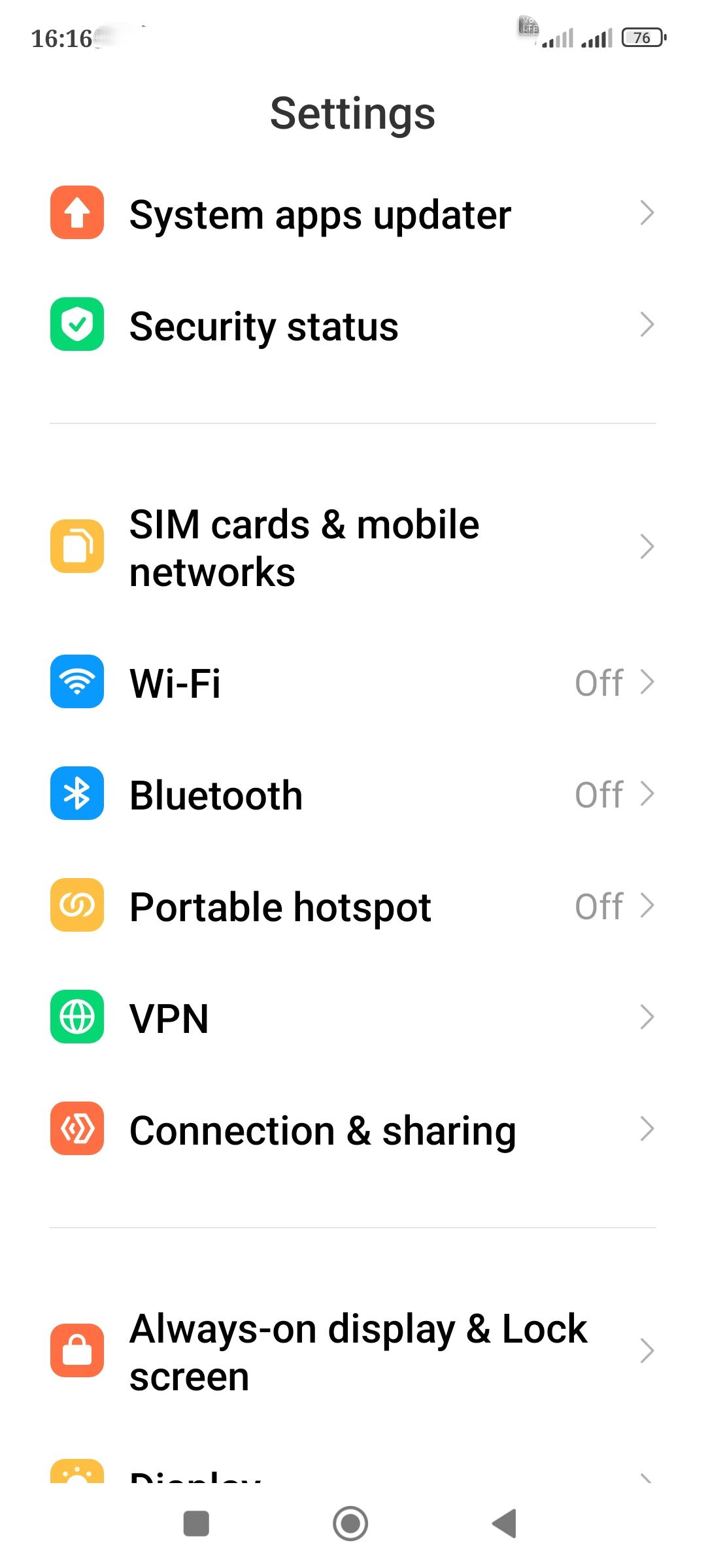
- Pick Physics_S from "Available Networks". You may need to ask the phone to forget the existing connection if it's in "Saved Networks".
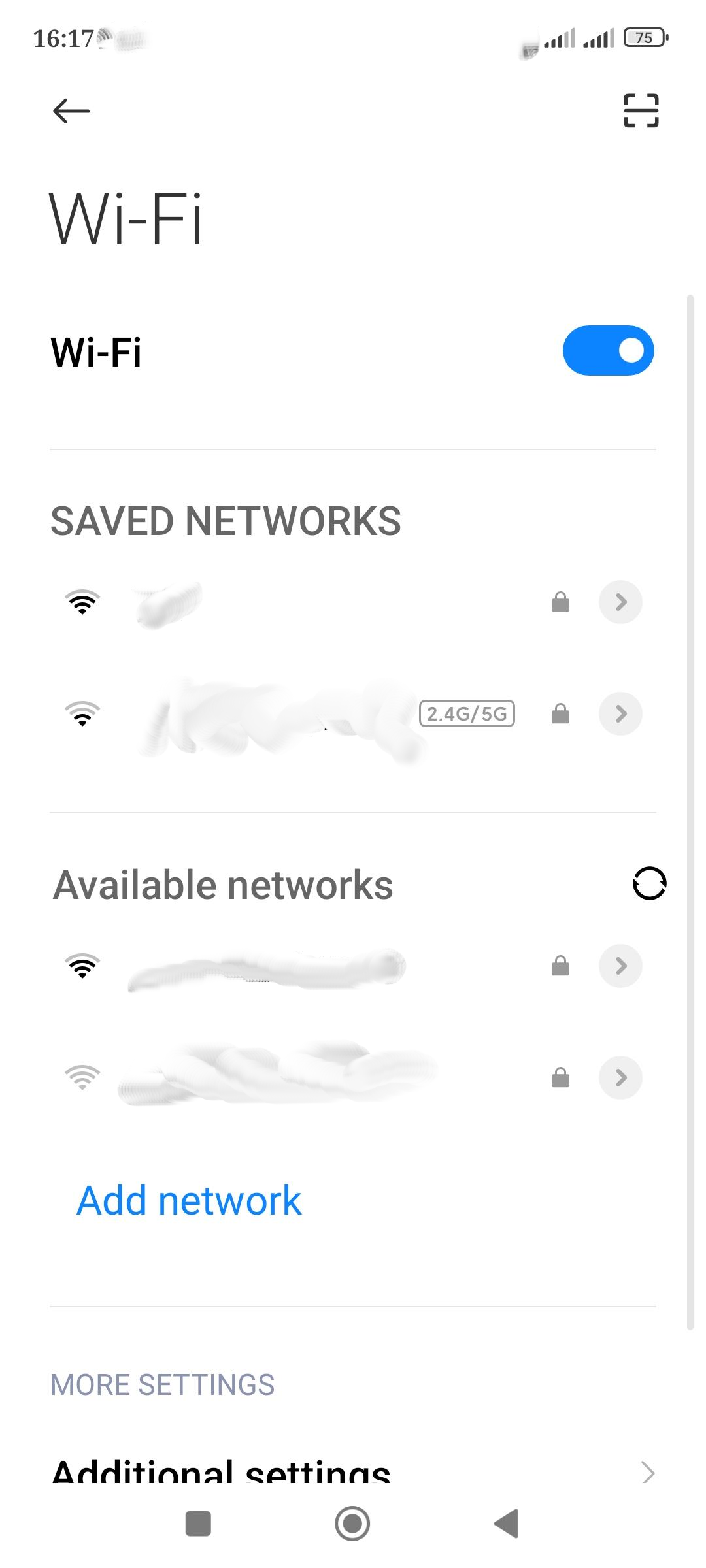
- Fill in the details on the Wireless and Wireless security tabs.
- Security: WPA/WPA2/WPA3-Enterprise
- EAP method: PEAP
- Phase 2 authentication: MSCHAPV2
- CA certificate: Use system certificates
- Domain: physics.ox.ac.uk
- Privacy: Use device MAC
- Identity: (your physics username)
- Anonymous identity: (blank)
- Password: (your physics password)
Where available, use the system certificates for CA certificate. Otherwise, the certificate chain is available from the digital-certificates page.
| File | Size |
|---|---|
| settings | 400.43 KB |
| wifi AP list | 286.71 KB |
| swipe down menu | 300.38 KB |
Categories: Android | Google | Network | Networking | Wireless


