x2go client set-up to use Linux GUI programs remotely
If it is not already installed, get the x2goclient for your operating system from here: https://wiki.x2go.org/doku.php/doc:installation:x2goclient
Create a new session
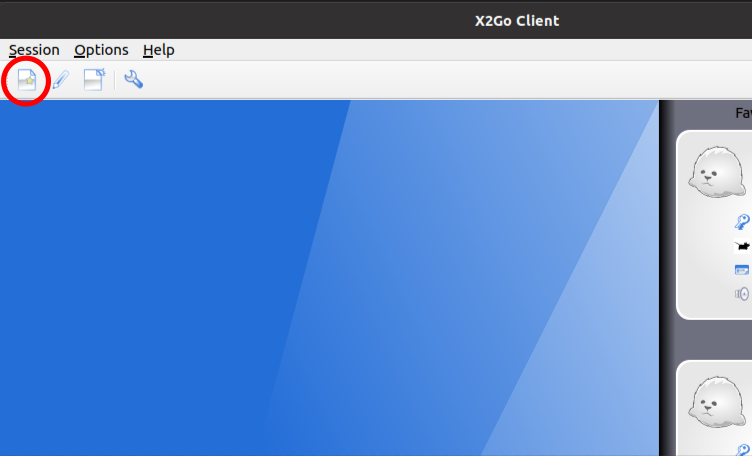
It will look like this
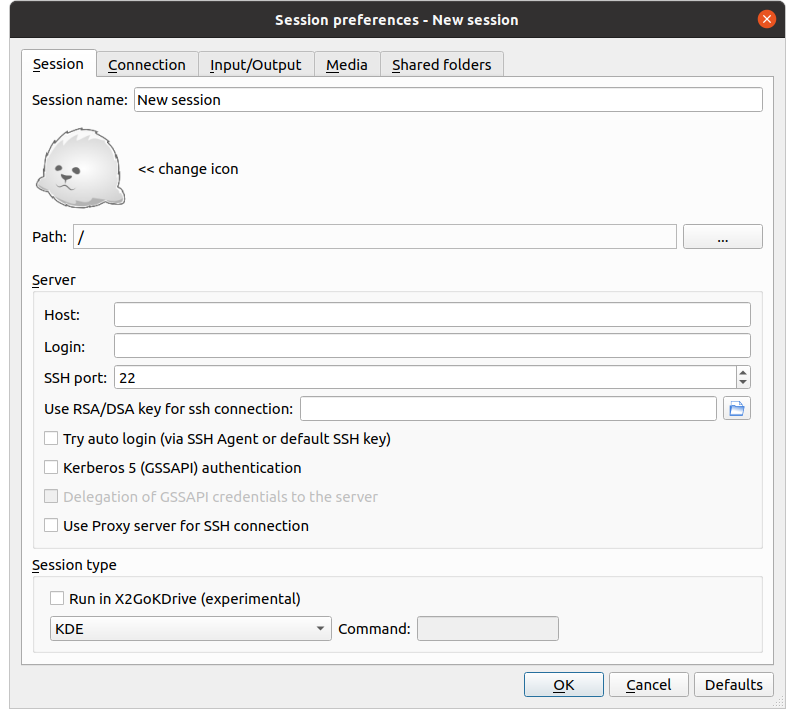
Change it to something like the following, substituting your computer's name and user name.
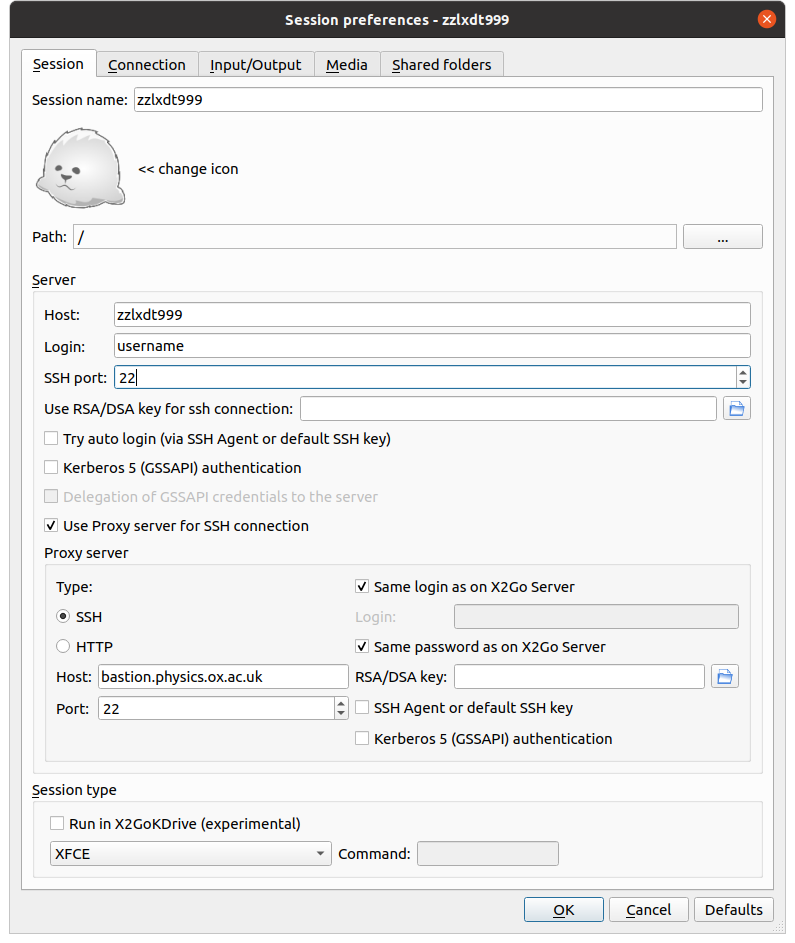
Set up the other tabs as follows.
Note: If "adaptive" is not available or the connection does not work, use "16m-jpeg" instead

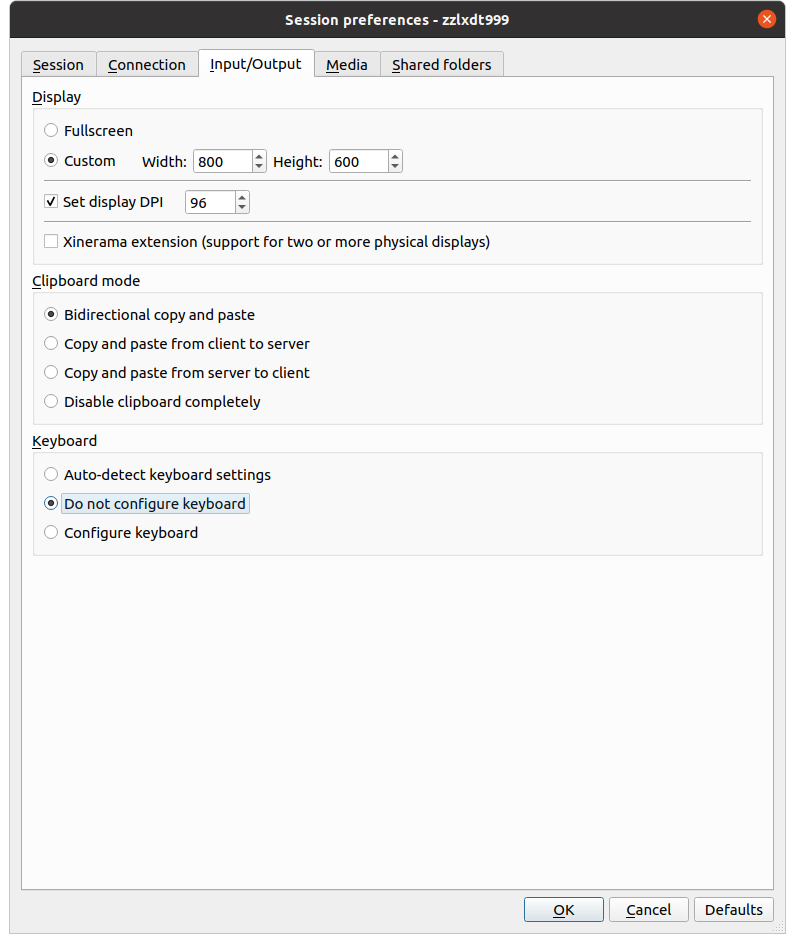
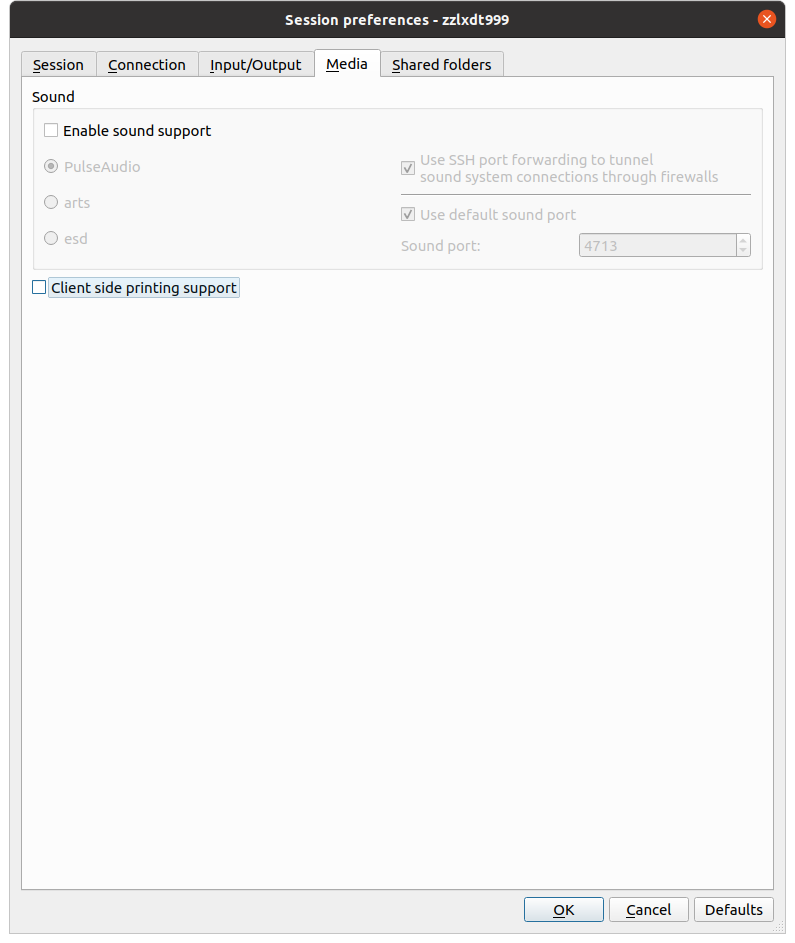
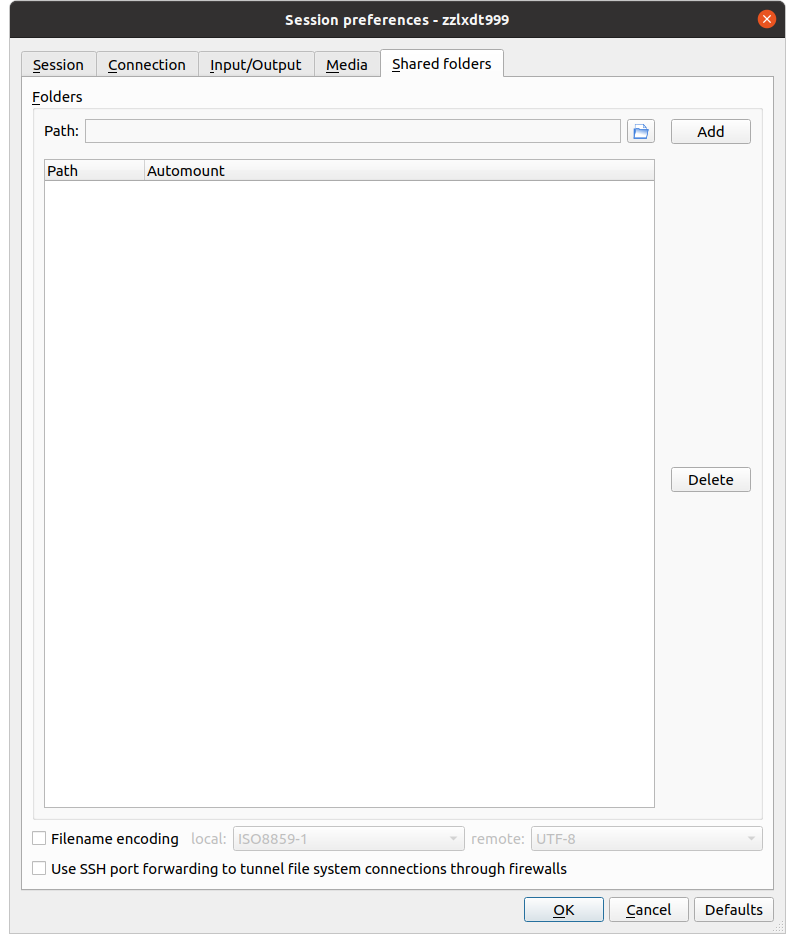
Click OK.
Click on the resolution field to change it from this:
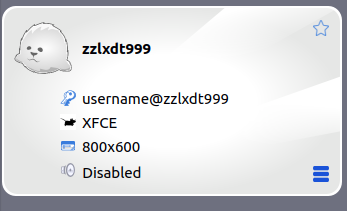
to this (or whichever display number or resolution you want to use— the default is impractically small, however):
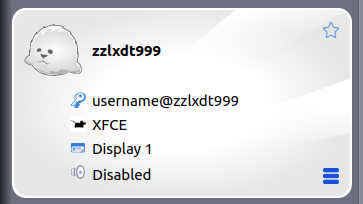
Categories: Desktops | interactive servers


