VPN - Fortigate
A Virtual Private Network (VPN) is a way of extending our internal network out to systems connected on the internet. Once connected via a VPN, a remote system appears to be connected locally to our network thereby getting all the facilities available to local users and avoiding blocks placed in intervening firewalls. All data passed via a VPN is encrypted.
All devices connecting to the Physics network this way MUST be running a supported OS and have all application and operating system updates applied, running a Firewall, running Antivirus Software - with uptodate virus definitions and running Spyware detection.
The terms and conditions specified in the Department of Physics Rules for Computer Use apply.
While connected to the VPN certain obvious external video streaming sites are blocked as there is no logical reason to use the VPN to connect to these sites and it would reduce performance for others using the VPN.
Basically the traffic would pass from the internet into Physics and then back out again to the user at home rather than directly to them. This makes sense to access journals that only Physics have a subscription for but not generic video streaming sites such as YouTube. The same applies to running video conferencing, (eg Zoom, Teams, Skype), performance will be better without VPN.
Please only stay connected via VPN to access Physics only services then disconect to resume normal browsing and video conferencing.
Downloading the fortigate VPN client
- Download the Forticlient VPN for your operating system:
- macOS: https://links.fortinet.com/forticlient/mac/vpnagent
- Windows: https://links.fortinet.com/forticlient/win/vpnagent
- Linux: https://links.fortinet.com/forticlient/rhel/vpnagent
- Install the Client, you will need Admin Privileges.
- If on windows you'll notice a new icon in the system tray. A blue shield with a tick.
- Double click on the shield then select Configure VPN
Configuring the fortigate VPN client
Connection Name = Physics Fortigate
Remote Gateway = vpn4.physics.ox.ac.uk
Tick Customize port and set to 443
Client Certificate = None
Authentication = Prompt on login
When prompted for your username add PHYSICS\ in front of your username i.e. Physics\JBlack
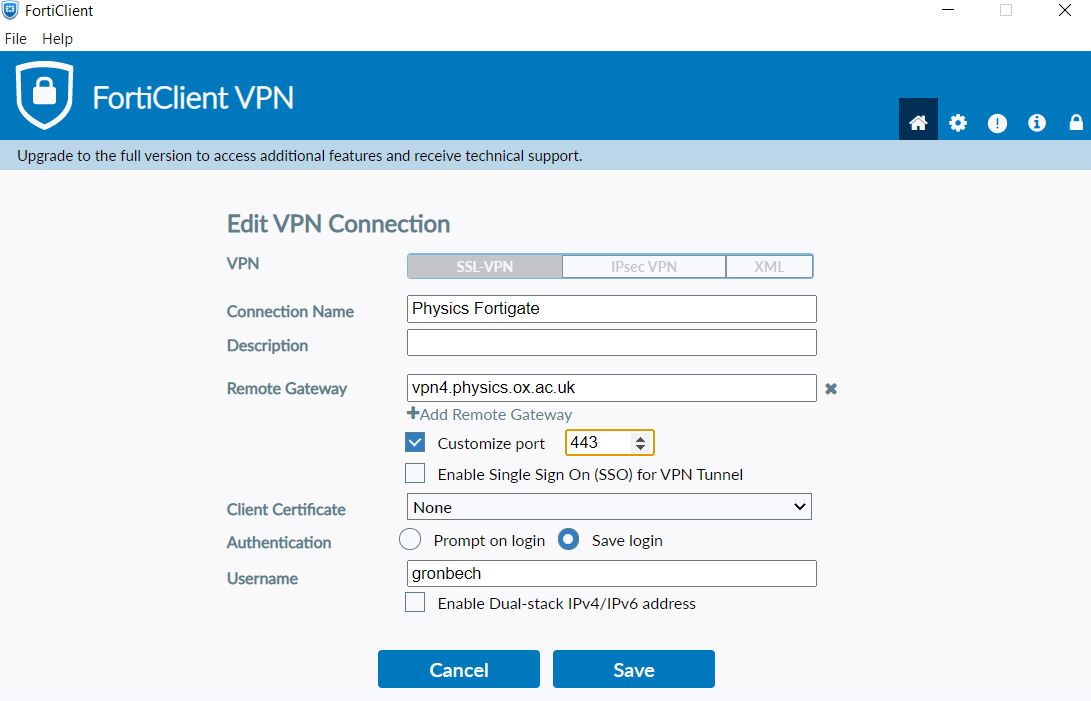
Categories: VPN


