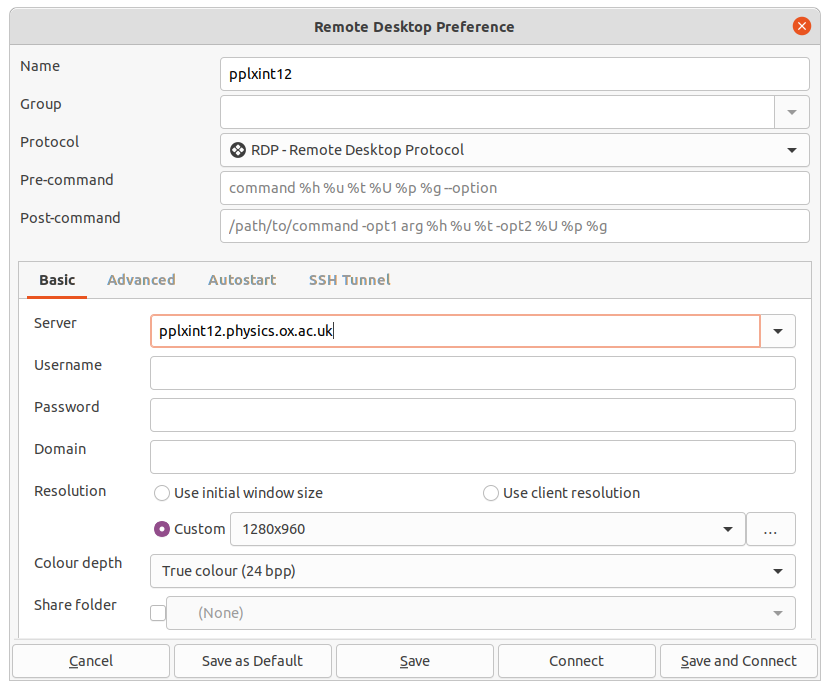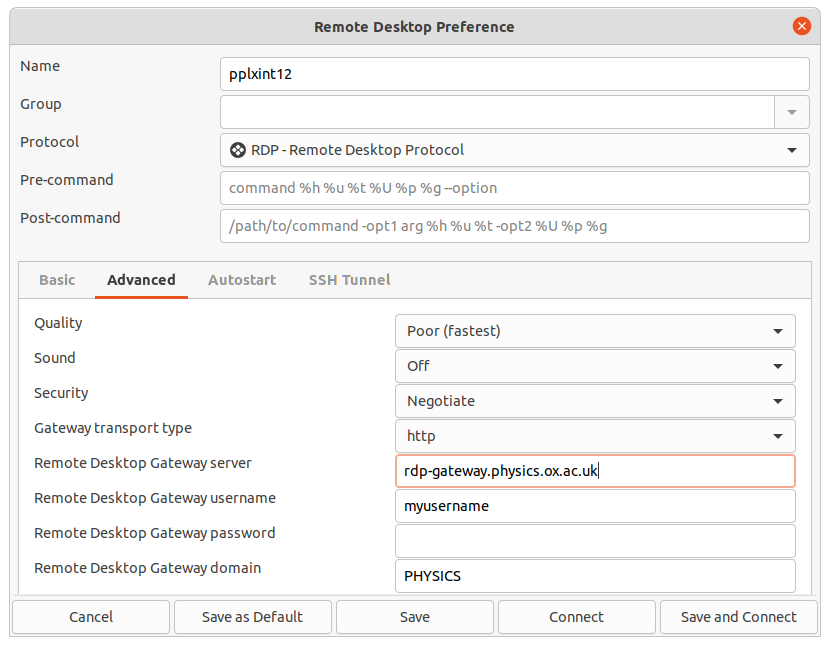Connecting to PP Interactive Servers
The only methods to connect to the interactive servers are via either SSH or Remote Desktop Protocol. For security reasons, users cannot connect directly to these services, but must connect via a bastion or proxy service.
Connecting to the Interactive Servers via SSH
From Windows 10 OS
PuTTY is the preferred option – available from “Physics Self Service” on department-managed systems.
On a personal laptop, you can download putty.exe from the PuTTY site http://www.chiark.greenend.org.uk/~sgtatham/putty/ and install it.
Use Xming for graphic display – available from “Physics Self Service”
or Install the Xming software from http://sourceforge.net/projects/xming/
Run PuTTY and set things up as shown in below:
In Session
Host Name: For example "login@pplxint12.physics.ox.ac.uk" (replace "login" with your actual username)
Saved Sessions: For example "pplxint12"
Click Save.
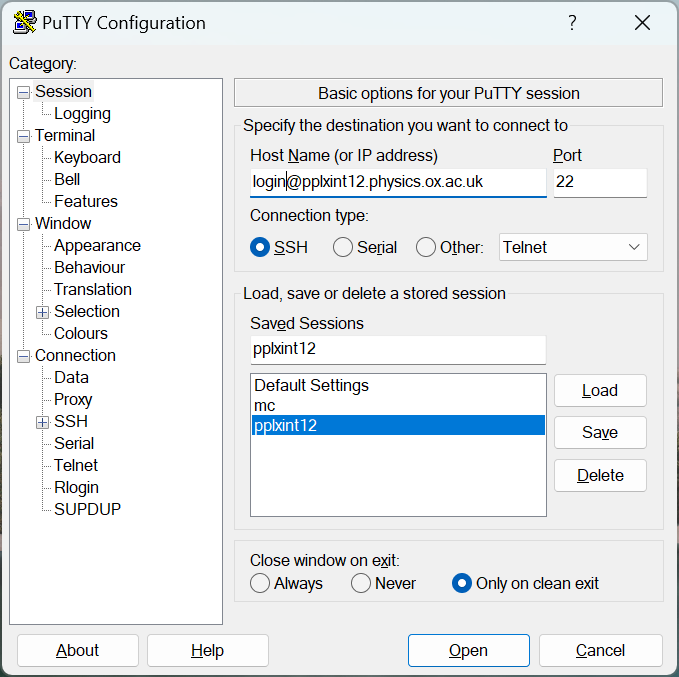
In Connection -> Proxy
Proxy type: SSH to proxy and use port forward
Proxy hostname: bastion.physics.ox.ac.uk
Port: 22
Username: login (replace "login" with your actual username)
Password: Do not enter password here, you will be prompted
(You can set up SSH keys to make things easier, please google ;))
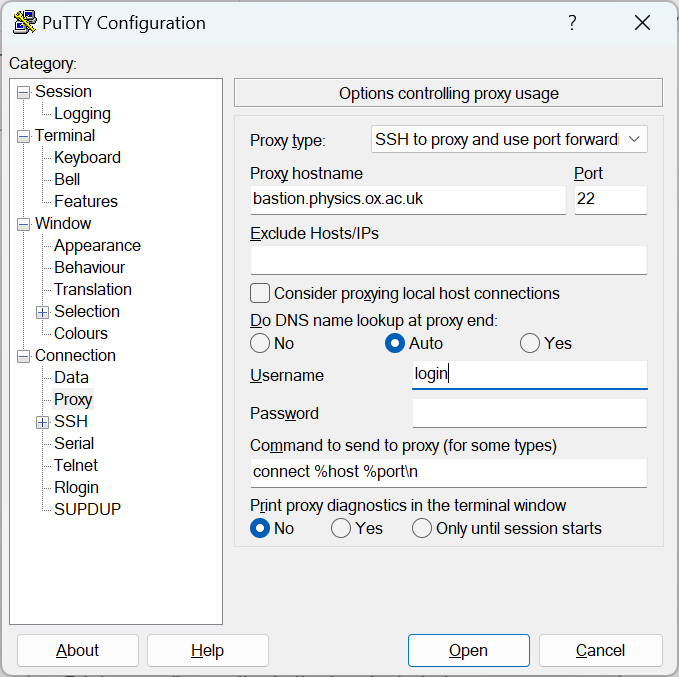
If you have an X-server installed on your windows PC (see about installing Xming above) and you want to use X applications:
In Connection -> SSH ->X11
Enable X11 forwarding: Tick
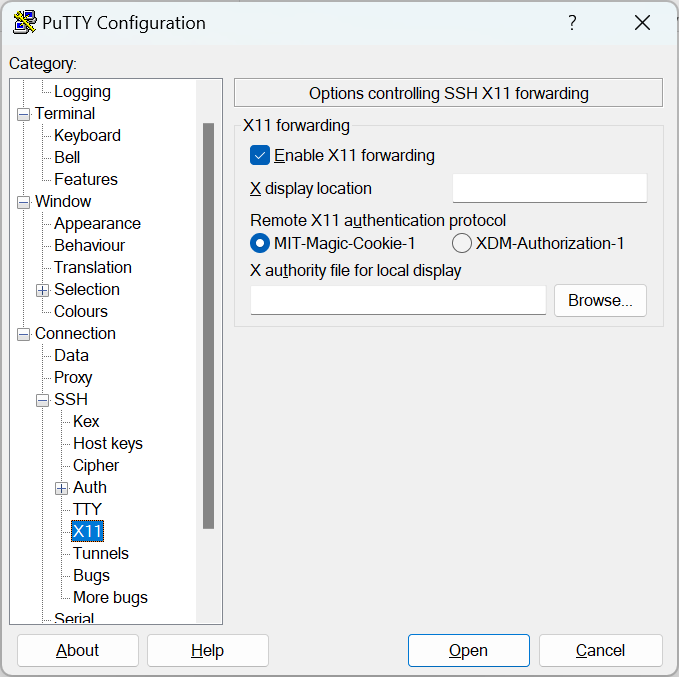
From Windows 11 OS
ssh –XJ login@bastion.physics.ox.ac.uk login@pplxint12.physics.ox.ac.uk
Use Xming for graphic display – available from “Physics Self Service”
or Install the Xming software from http://sourceforge.net/projects/xming/
From Linux OS
ssh –XJ login@bastion.physics.ox.ac.uk login@pplxint12.physics.ox.ac.uk
Although the above command should work, it is a pain to have to add the "jump-host" and type your password twice every time you want to connect! To make your life simpler, please follow these instructions: https://www2.physics.ox.ac.uk/it-services/central-ssh-access
From Mac OS
ssh –XYJ login@bastion.physics.ox.ac.uk login@pplxint12.physics.ox.ac.uk
You will need to install XQuartz if you would like to use graphical applications.
Although the above command should work, it is a pain to have to add the "jump-host" and type your password twice every time you want to connect! To make your life simpler, please follow these instructions: https://www2.physics.ox.ac.uk/it-services/central-ssh-access
Connecting to the Interactive Servers via RDP
From Windows OS
Use the remote desktop application with the following settings:
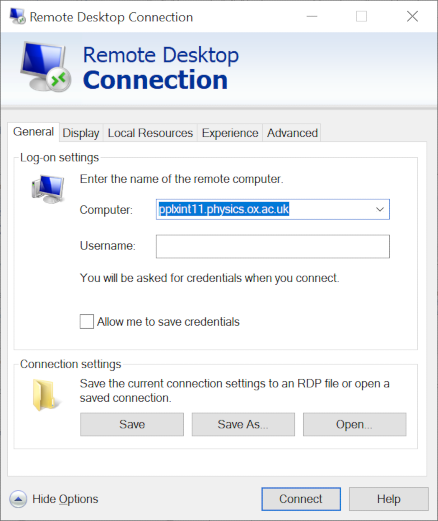
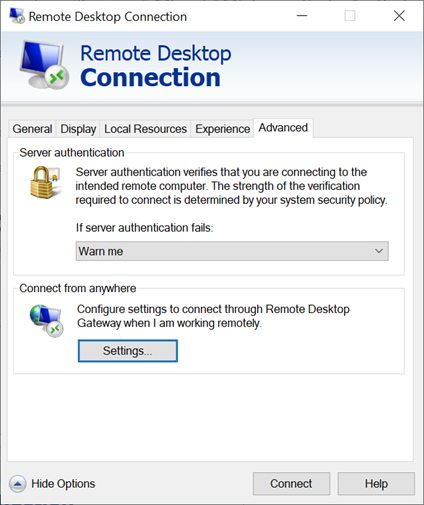
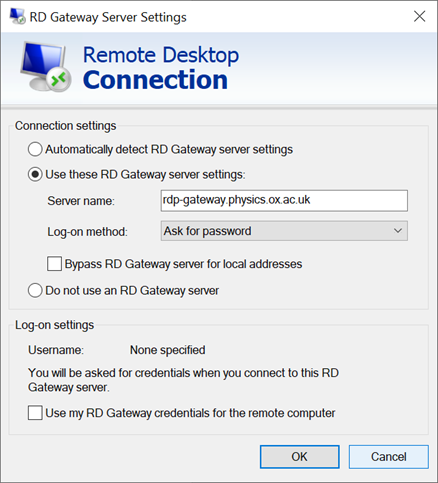
From Linux OS
Use the Remmina remote desktop app with the following settings: