Introduction to the Ubuntu desktop
Quick start guide
If you want to just dive in, just press the "Windows" (or super) key the Ubuntu "dash" will open up. From there you can access all programs by typing in either the name of the program or function. For example, if you want to open a spreadsheet, just tpye "spreadsheet" and libre office will be shown as an application to use. Click the application to open it.
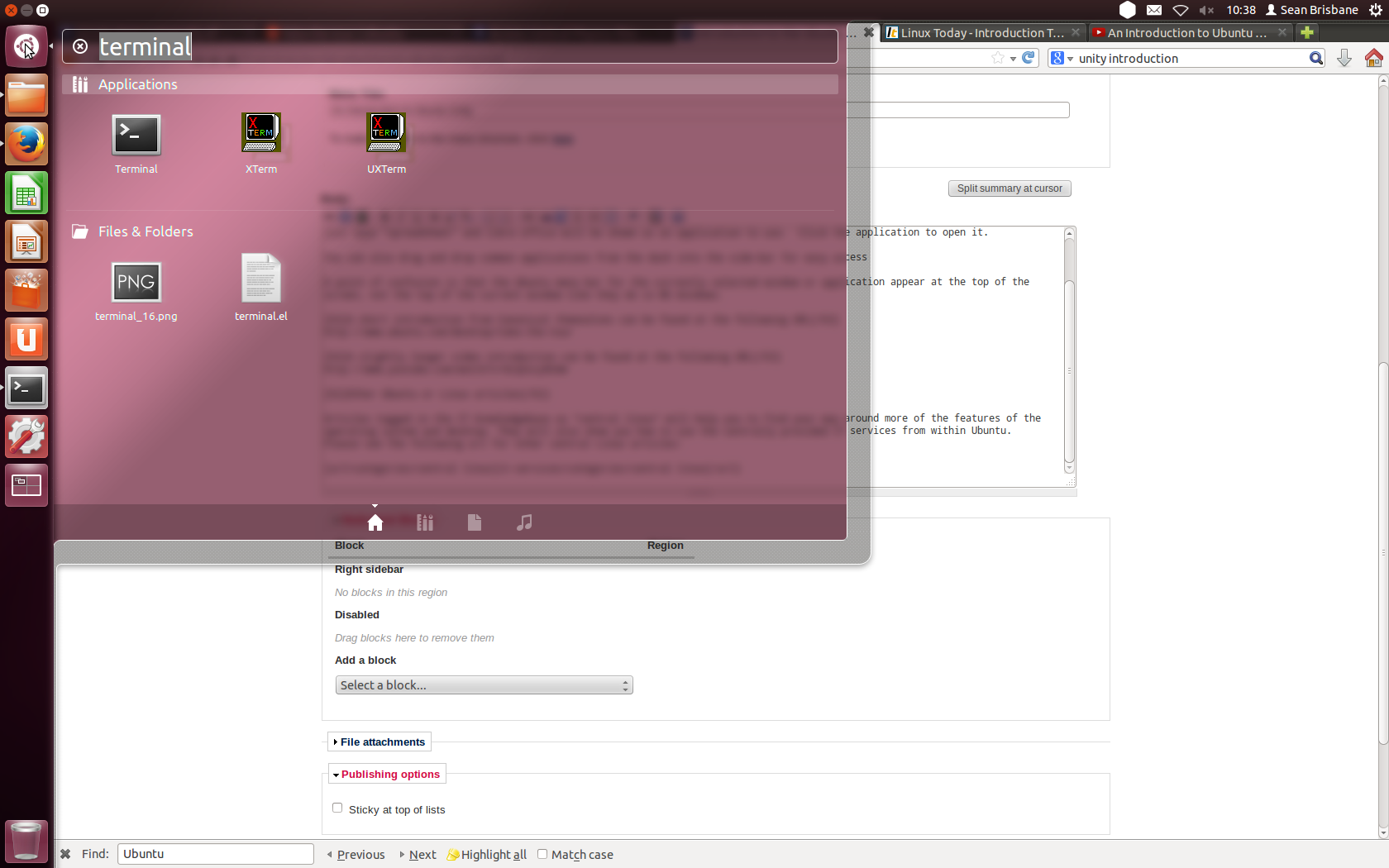 Ubuntu Dash: Using the ubuntu "dash" to open a terminal
Ubuntu Dash: Using the ubuntu "dash" to open a terminal
You can also drag and drop common applications from the dash into the side-bar for easy access
A point of confusion is that the Ubuntu menu bar for the currently selected window or application appear at the top of the screen, not the top of the current window like they do in MS Windows.
A short introduction from Canonical themselves can be found at the following URL
http://www.ubuntu.com/desktop/take-the-tour
A slightly longer video introduction can be found at the following URL
http://www.youtube.com/watch?v=0LQ2oiyRZdw
Other Ubuntu or Linux articles
Articles tagged in the IT knowledgebase as "central linux" will help you to find your way around more of the features of the operating system and desktop. They will also show you how to use the centrally provided IT services from within Ubuntu. Please see the following url for other central Linux articles:
Categories: Desktops | Linux | central linux | ubuntu


