Printing
Service and Troubleshooting Information
Model: MX-3110N
Location: DWB Room 453 .
Machine Identification Number (MIN): 8021060809 .
Consumable codes:
Cyan toner: MX-36GTCA
Magenta toner: MX-36GTMA
Yellow toner: MX-36GTYA
Black toner: MX-36GTBA
Waste container: MX-230HB
Categories: Printing
Service and Troubleshooting Information
Model: MX-3110N
Location: outside Room 371 on Level 3 Lindemann.
Machine Identification Number (MIN): 8021037740 .
Consumable codes:
Cyan toner: MX-36GTCA
Magenta toner: MX-36GTMA
Yellow toner: MX-36GTYA
Black toner: MX-36GTBA
Waste container: MX-230HB
Categories: Printing
Service and Troubleshooting Information
Model: MX-3110N
Location: Hooke Building Room F47b .
Machine Identification Number (MIN): 8021067632 .
Consumable codes:
Cyan toner: MX-36GTCA
Magenta toner: MX-36GTMA
Yellow toner: MX-36GTYA
Black toner: MX-36GTBA
Waste container: MX-230HB
Categories: Printing
Remote Desktop Connection allows you to connect to a windows system and display a full graphical desktop just like sitting in front of the actual machine. The desktop is shown in a window on the local machine, although all the applications run on the remote system. In some respects it is similar to the X-Windows system on Unix but uses a different network protocol known as RDP (Remote Desktop Protocol).
Categories: Printing | RDP | Remote Access | terminal server
Centrally managed machines and sharp printers
Centrally managed machines can connect to printers using lpd, which we have found to be more reliable than Samba for all printers except SharpHold.
Note: For SharpHold, please use the "Samba" instructions below.
Categories: Astrophysics | Linux | Printing | Theory
All of the copiers require a pin number to log on, Please use the seven digit number found on your University ID card to log on, old pin numbers previously used for copiers will *not* work.
All of the copiers are available to all physics staff members, your pin will work on any sharp device.
Categories: Printing
Public printers in the Physics Department are set up via print servers. All the public Sharp printer-copier-scanner devices are on their own print server called PCOUNTER2.physics.ox.ac.uk and all the other printers are via PRINTSERVERX64.physics.ox.ac.uk for 64 bit operating systems.
Categories: Astrophysics | Laptops | Printing | Theory | Windows
Note: Printing is NOT accessible via the eduroam wireless network. To print from a wireless device you will need to connect to Physics_S
To add a set of printers to your Mac, open self-service and click on the printers tab:
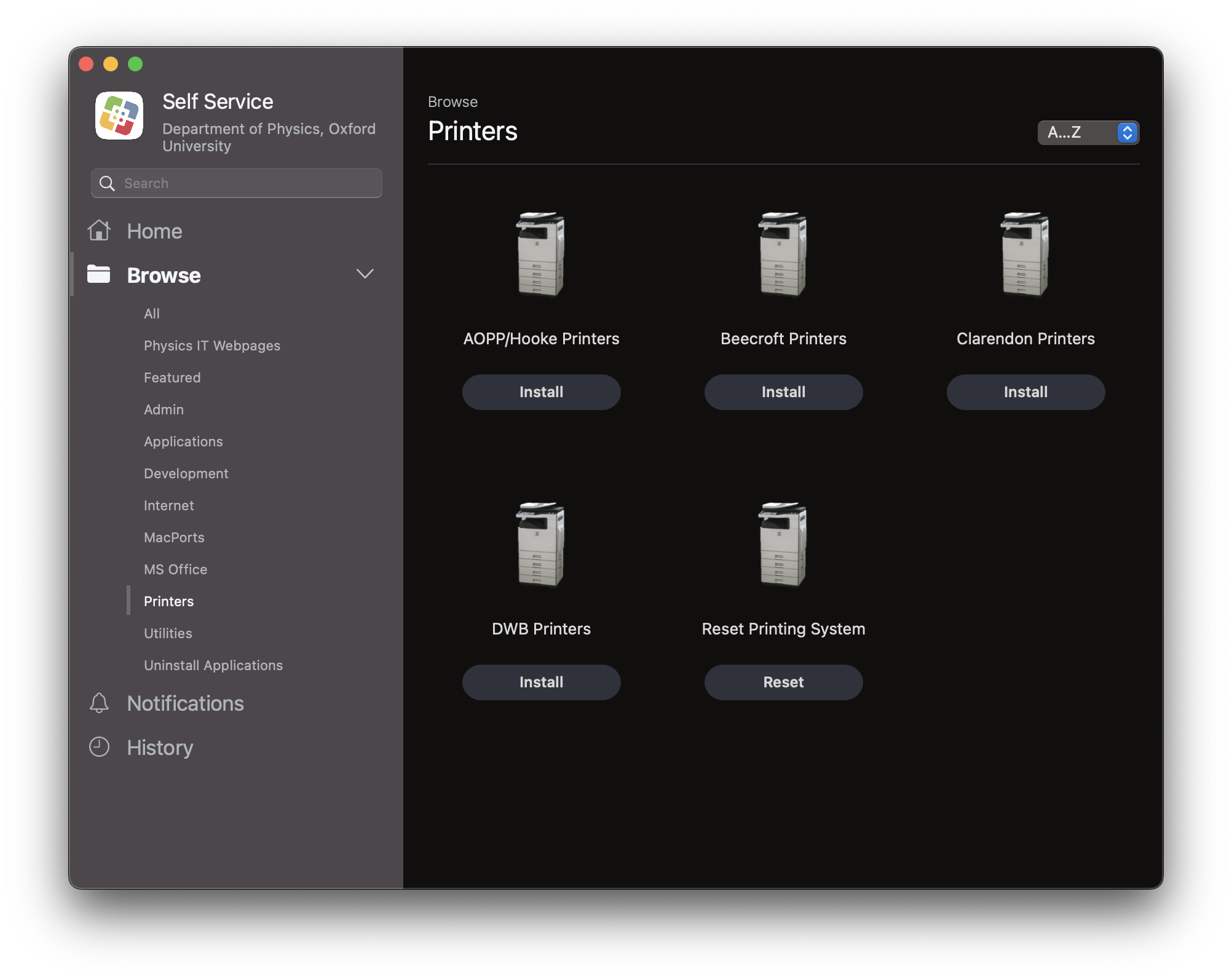
Categories: Apple | Astrophysics | Mac | Printing | Theory


