LabVIEW Installation Instructions
Physics no longer has a site license this is for information only.
At the end of the installation procedure you will have LabVIEW with a 30-day evaluation licence.
In order to use the site licence you must activate LabVIEW over the network for which you should be connected to the University network.
Open NI License Manager by selecting Start Menu -> All Programs -> National Instruments -> NI License Manager
Select the Menu button and choose "Manage Volume License Servers..."
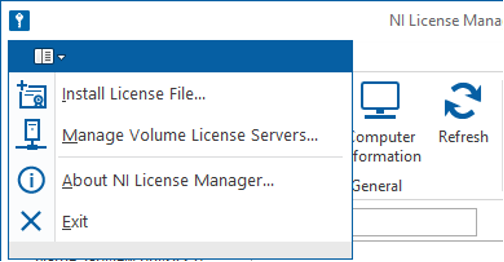
Enter labview.physics.ox.ac.uk on which NI products should check for licenses and click OK.
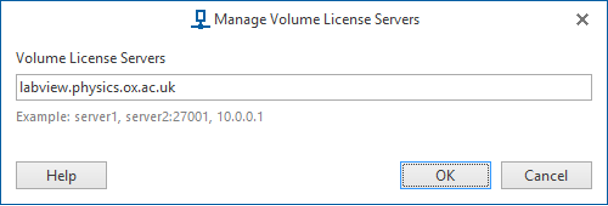
Select the Network Licenses icon. In the client box select Manage
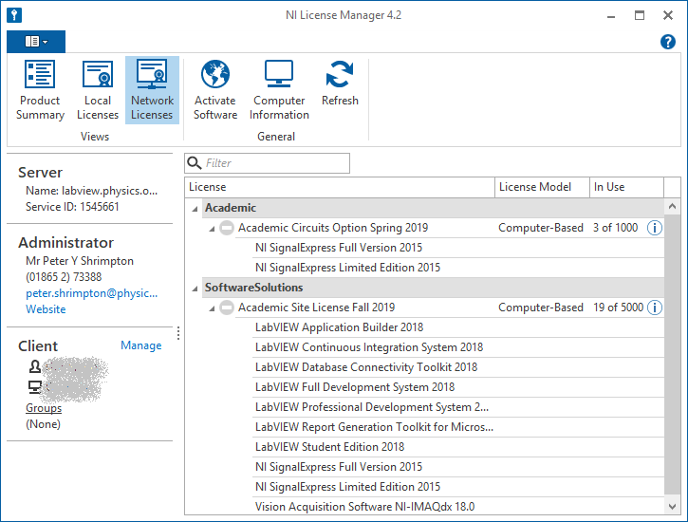
Enter the computer details all text boxes marked * are compulsory
Note email address must be a valid university email address.
Tick Use same information for User
Tick The department you are a member of in the Groups box. If you department is not listed please tick other.
Click Send Request.
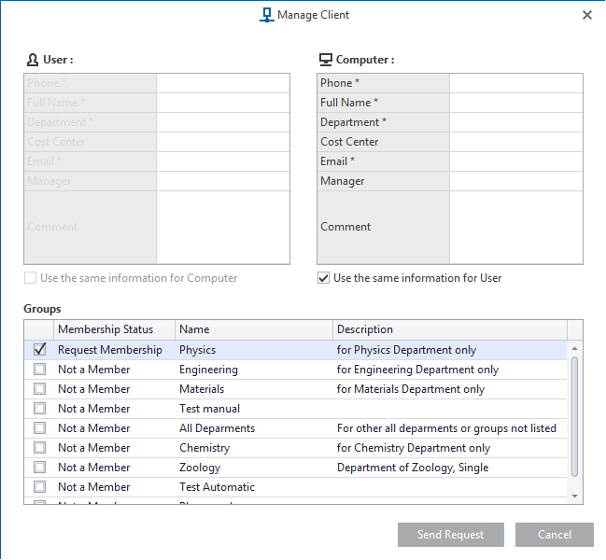
Confirm the server is talking to the client and license is issued.
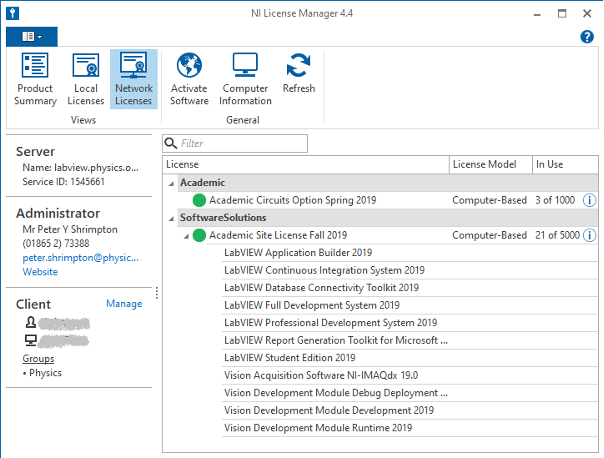
Trouble shooting.
Check you can connect to the server ping labview.physics.ox.ac.uk
also open a telnet session to TCP ports 27000 and 4637
If outside of the Physics network you may need to add the following below to C:\Windows\System32\Drivers\etc\hosts file.
163.1.74.176 labview
163.1.74.176 labview.physics.ox.ac.uk


