Network
1. Click on the wireless icon at the top right hand corner of the screen, then click Physics_S in the list of other networks.
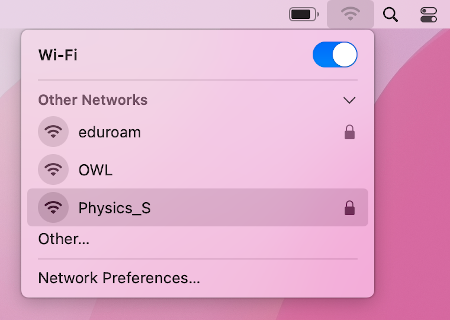
2. Type in you Physics network credentials into the 'Account Name' and 'Password' fields. Click OK.
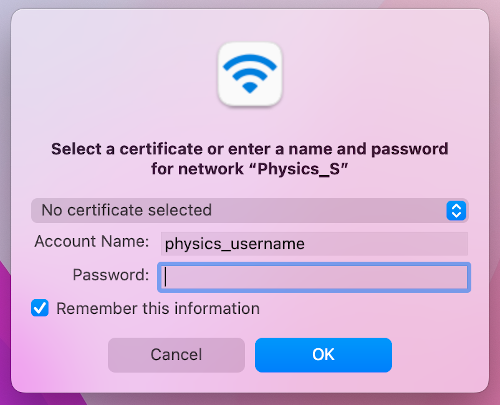
Categories: Apple | Mac | Network | Wireless
Windows 7 is no longer supported. If you have a special requirement that may need this then speak directly to IT Support.
Categories: Network | Windows | Wireless
Before a computer can be used on the Physics Network it must be registered with IT Support. If your computer was set up by IT support staff it will already have been registered and you do not need to do anything.
Otherwise, you will need to self register a wired connection or connection via wireless.
Categories: Network | Wireless
Policy statement, May 2004
The need to keep systems up to date with patches and anti-virus measures has become increasingly obvious. Recent experience has also shown that time is of the essence when dealing with new patches and failure to apply them leaves the whole network exposed to unacceptable risks. The question of how to ensure we address this issue in an efficient manner has been discussed at the Standing Committee for Physics Computing and the recommendations approved by the Physics Management Committee.
Categories: Computing | Network | Policy | Security | Strategy


