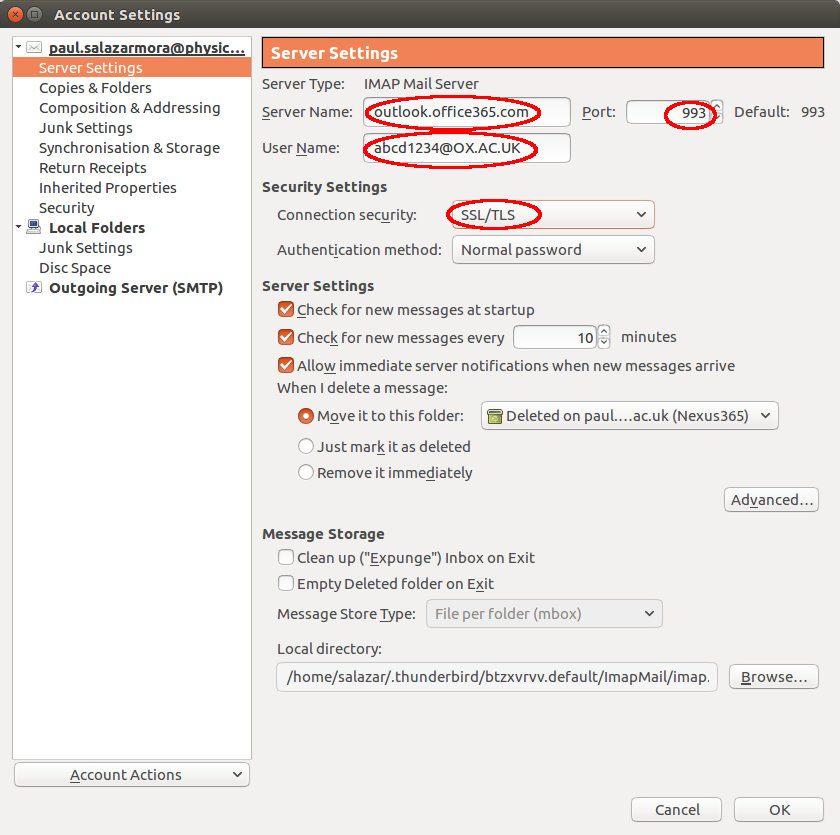Migrating to Nexus 365. Setup for IMAP Clients.
Before setting up any other mail client, you need to go to the Nexus 365 web user interface
The link above will take you to Microsoft's log in page. Then, once you enter your SSO username in the form abcd1234@OX.AC.UK you'll be redirected to OUITS' log in page. Enter the SSO username (form abcd1234) and password to authenticate and return to Microsoft's servers.
This log in is needed for several reasons:
- to make sure your account is working
- to finish set up of your account on Microsoft's servers
- as a potential fallback and diagnostic tool should there be problems with your mail client
IMAP configuration changes
The following images show how to configure your mail client for Nexus 365. They are from the Thunderbird email client, but will work with other IMAP clients, except where noted.
This setting is required only for Thunderbird.
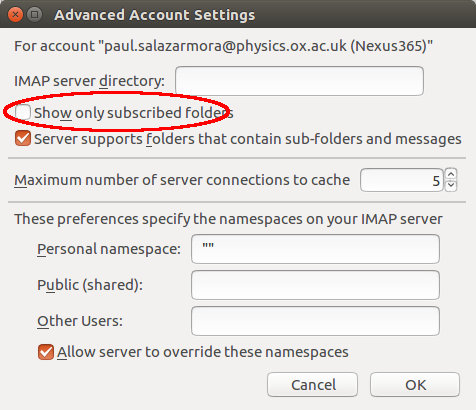
This is the setting recommended by OUITS. See the alternative if you wish to change who the email is from per email.
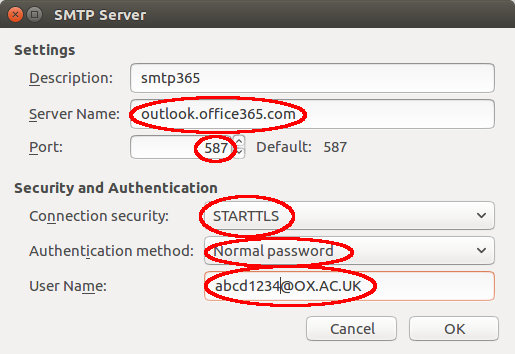
This is the alternative setting for SMTP (outgoing email) that allows the From: field to be changed to any of your email addresses.
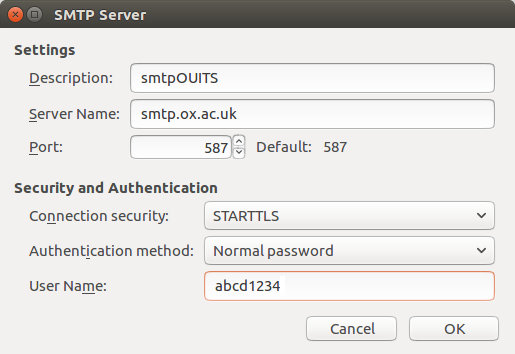
Make sure you've selected the right SMTP server as well as added settings for it.
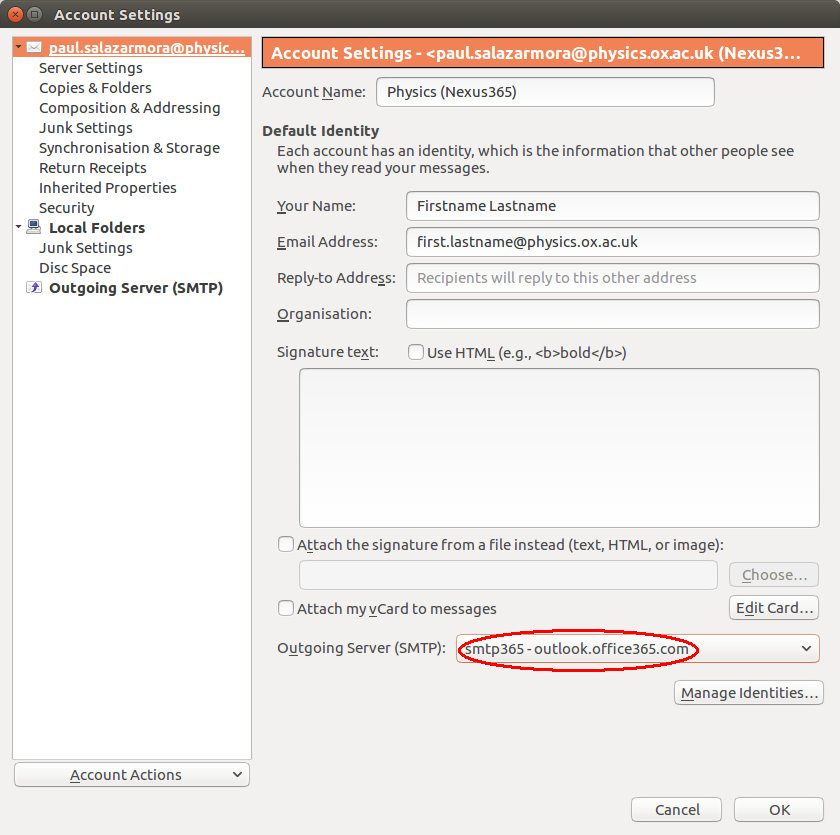
Categories: Email | Email nexus migration | Nexus365